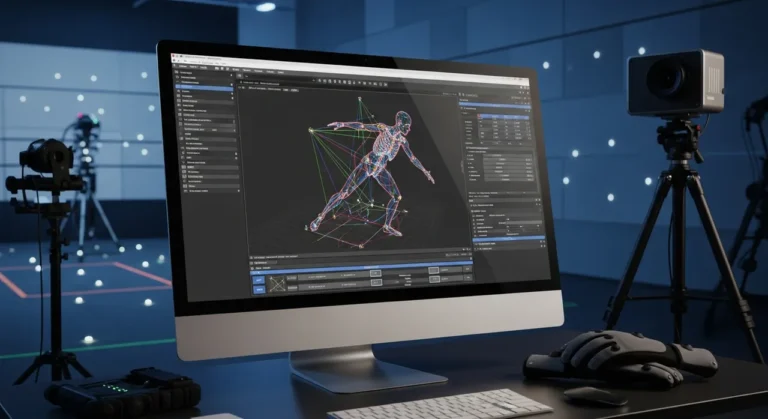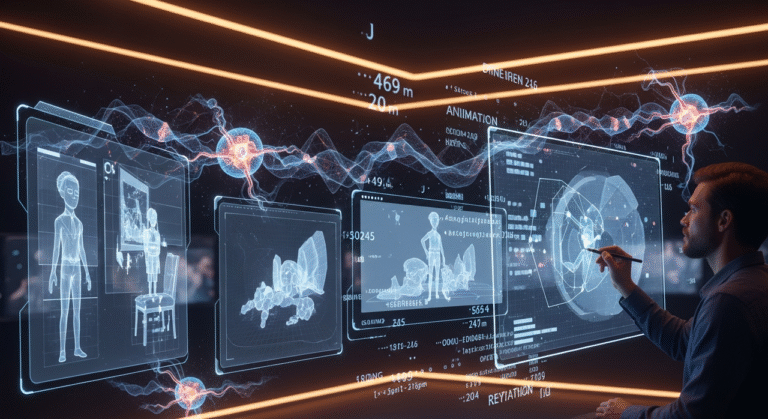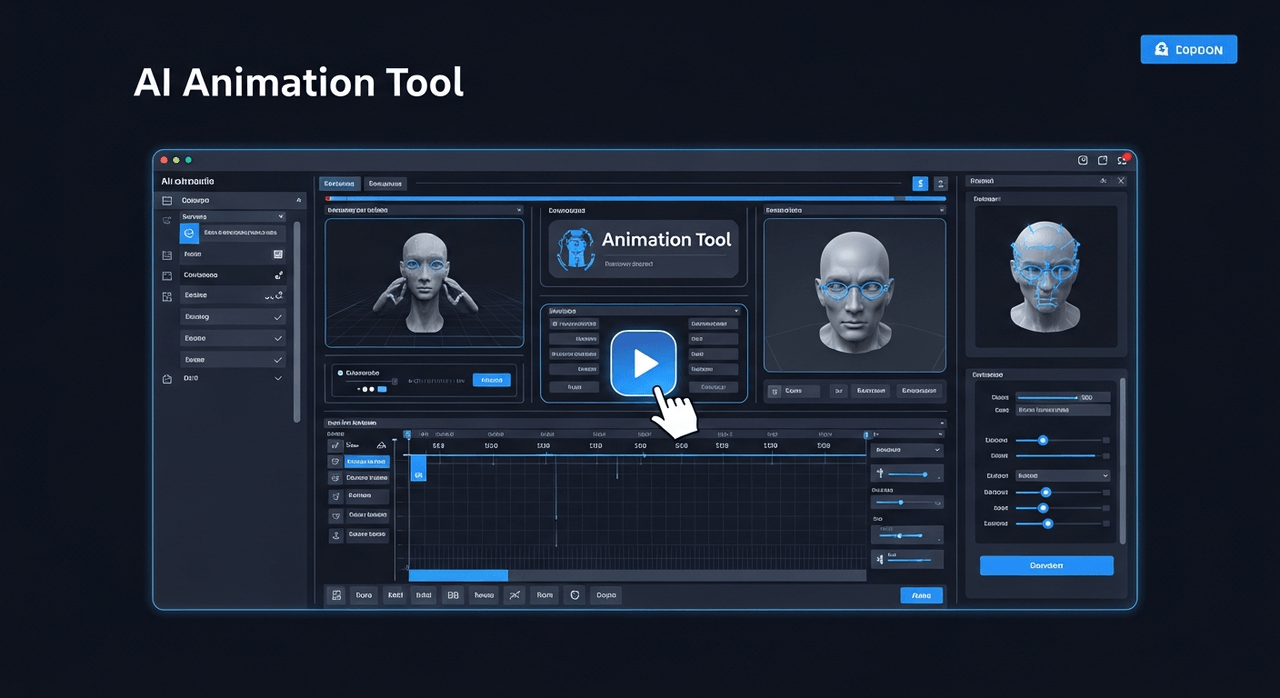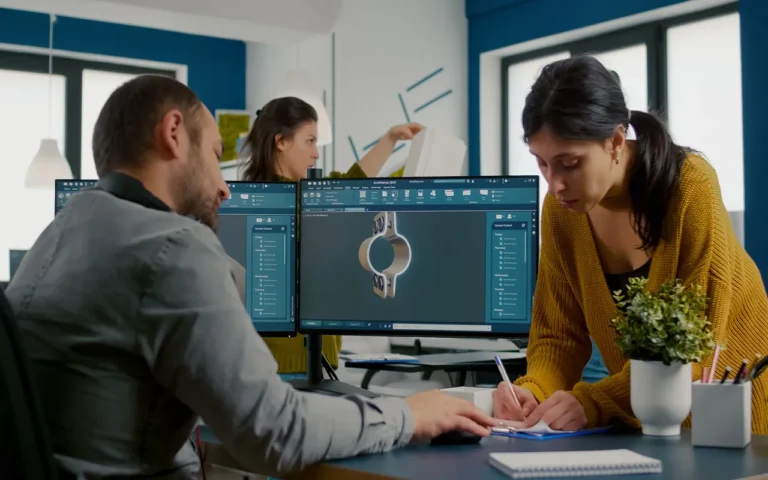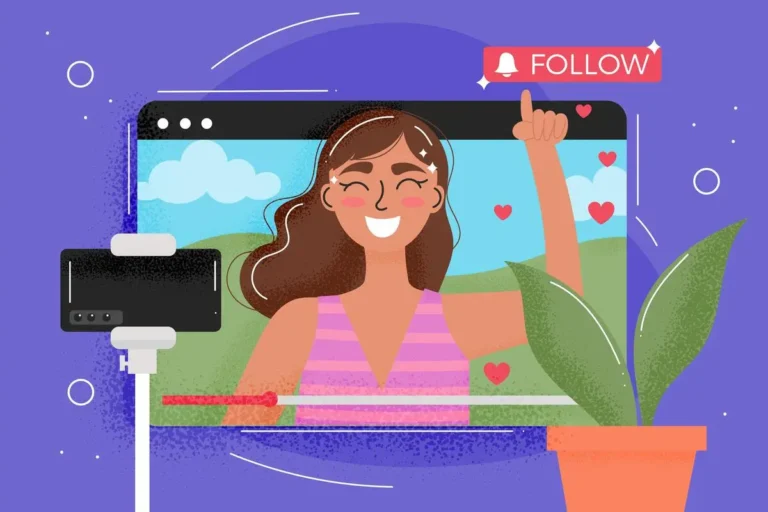In game design, film, and digital media, 2D animation is a vital element, merging creativity with technology to craft engaging stories.
Whether you’re an independent creator or working within a 2D animation studio, selecting the right software can significantly impact your workflow and artistic flexibility.
Current 2D animation tools range from professional-grade industry leaders to streamlined open-source options, each suitable for specific needs.
In this article, we will review the top 2D animation software, highlight their strengths, and help you find the best match for your projects. Let’s explore the essentials and discover which tool can enhance your work!


Need 2D Animation Services?
Visit our 2D Animation Service page to see how we can help bring your ideas to life!
What Are the Best 2D Animation Software?
The market provides a diverse selection of 2D animation software, catering to various skill levels, budgets, and creative objectives.
Certain tools excel in frame-by-frame animation, while others specialize in rigging and cut-out techniques, which are well-suited for game development.
Let’s review the top 2D animation software:
- Adobe Animate (Formerly Flash)
- Toon Boom Harmony
- TVPaint Animation
- Moho (Formerly Anime Studio)
- Krita
- OpenToonz
- Synfig Studio
- Pencil2D
- Clip Studio Paint
Now, let’s explore each in detail:
Adobe Animate (Formerly Flash)
Adobe Animate is a well-known tool in 2D animation services, popular for web and interactive media projects.
It supports vector-based animation, seamless integration with Adobe Creative Cloud apps, and HTML5 Canvas exports, making it an excellent choice for game developers who need cross-platform compatibility.
Although its prominence isn’t as shining as before, it’s still highly applicable for blending traditional frame-by-frame animation with modern interactive elements.
For those already using Adobe’s ecosystem, Animate integrates effortlessly into their workflow.
Advantages:
- Versatility: Great for animation, interactive content, and even game development.
- Industry standard: Widely used in web animation and interactive media.
- Integration: Plays well with other Adobe Creative Suite applications.
- Familiar interface: If you’ve used other Adobe products, you’ll feel right at home.
- Regular updates: Adobe keeps it fresh with new features and improvements.
Disadvantages:
- Learning curve: Can be intimidating for beginners.
- Subscription model: Part of Adobe Creative Cloud, requiring a monthly or annual fee.
- Resource-intensive: Can be demanding on your computer, especially for complex projects.
- Flash controversy: The decline of Flash Player has affected its reputation, though the software itself has evolved beyond this.
Toon Boom Harmony
Toon Boom Harmony is the gold standard for professional 2D animation studios!
It features advanced rigging, powerful compositing tools, and compatibility with TV, film, and game cutscene pipelines. Its flexibility supports both high-quality traditional animation and efficient cut-out techniques.
Despite a steep learning curve, Harmony’s extensive features, like lip-sync automation and 3D integration, make it unmatched for studio-grade productions.
For those pursuing professional-level output, Harmony is a top contender.
Advantages:
- Industry standard: Widely used in professional animation studios.
- Comprehensive toolset: Can handle nearly every aspect of the animation pipeline.
- Scalability: Offers different versions (Essentials, Advanced, Premium) to suit various needs and budgets.
- Integration: Works well with other industry-standard software.
- Regular updates: Continually improved with new features and optimizations.
Disadvantages:
- Steep learning curve: Can be overwhelming for beginners due to its extensive feature set.
- Price: The full version can be expensive, especially for individual animators or small studios.
- Hardware demands: Requires a powerful computer to run smoothly, especially for complex projects.
- Complexity: Some users find the interface cluttered and the workflow less intuitive than other software.
TVPaint Animation
TVPaint Animation specializes in bitmap-based animation, offering a traditional hand-drawn feel. Its exceptional brush engine enables expressive, painterly styles that vector tools struggle to match.
Widely used in high-end film and experimental animation, TVPaint provides robust layer management but comes with a high cost and demands powerful hardware.
For animators who value artistic expression and custom brush control over automation, TVPaint is a premier choice.
Advantages:
- Traditional feel: Closely mimics the process of hand-drawn animation.
- High-quality output: Known for producing beautiful, artistic results.
- Customizable interface: Adapt the workspace to your preferences.
- One-time purchase: No subscription required.
- Cross-platform: Available for Windows, Mac, and Linux.
Disadvantages:
- Learning curve: While intuitive for traditional animators, it can be challenging for digital-first artists.
- Price: The professional version is quite expensive, though there’s a more affordable “Discovery” version.
- Limited rigging: Not ideal for puppet-style or cut-out animation.
- Resource-intensive: Can be demanding on your computer, especially for large projects.
Moho (Formerly Anime Studio)
Moho, previously known as Anime Studio, offers a balance of professional-grade rigging and user-friendly accessibility. Its smart bone system and vector-based workflow excel in cut-out and character-driven animation, ideal for games and TV series.
With an interface approachable for beginners yet powerful enough for studios, Moho provides Debut and Pro versions to suit growing skill levels and project demands.
For any creator or anime studio focused on rig-based character animation, Moho is a streamlined and effective option.
Advantages:
- User-friendly: Generally easier to learn than some more complex software.
- Powerful rigging: Excels at puppet-style animation with its Smart Bones system.
- Affordable: More budget-friendly than some professional-grade options.
- Versatile: Good for both frame-by-frame and rigged animation styles.
- Regular updates: Continually improved with new features.
Disadvantages:
- Limited traditional tools: Not as strong for frame-by-frame hand-drawn animation.
- Less industry recognition: Not as widely used in major studios as some other software.
- Performance issues: Can slow down with very complex projects.
- Less extensive community: Smaller user base means fewer tutorials and resources compared to more popular software.
Krita
Krita, an open-source digital painting tool, has evolved to include strong 2D animation capabilities. Its excellent brush engine and frame-by-frame animation features make it perfect for artists favoring hand-drawn, illustrative styles.
While it lacks advanced rigging, Krita’s free, accessible platform appeals to independent creators, students, and indie developers.
With an intuitive interface and active community support, Krita offers creative freedom without financial barriers.
Advantages:
- Free and open-source: No cost to use, and continually improved by the community.
- Cross-platform: Available for Windows, Mac, and Linux.
- Intuitive interface: User-friendly, especially for those familiar with digital painting.
- Strong painting tools: Excellent for creating detailed, painterly animations.
- Active community: Lots of tutorials, resources, and support available.
Disadvantages:
- Limited animation features: Not as comprehensive as dedicated animation software.
- No advanced rigging: Lacks puppet animation tools found in some other programs.
- Learning curve for animation: While painting is intuitive, animation features may take time to master.
- Performance issues: Can be resource-intensive with large, complex projects.
OpenToonz
OpenToonz is an open-source tool rooted in the software used by Studio Ghibli, offering a robust feature set for both indie and professional projects.
It includes effects, plug-ins, scanning, compositing, and vector support, though its interface may feel less refined than commercial alternatives.
OpenToonz benefits from continuous updates and a dedicated community, ensuring its growing relevance in the animation world and staying an ideal choice for animators who seek powerful tools without high costs.
Advantages:
- Free and open-source: Professional-grade software at no cost
- Studio Ghibli connection: Uses tools developed by one of the most renowned animation studios
- Comprehensive toolset: Offers features for both traditional and digital workflows
- Active community: Continuous improvements and support from users worldwide
- Cross-platform: Available for Windows, Mac, and Linux
- Customizable: Can be modified to suit specific needs due to its open-source nature
Disadvantages:
- Steep learning curve: The Interface can be unintuitive and complex for beginners
- Documentation challenges: Official documentation can be limited or outdated
- Stability issues: Some users report occasional crashes or bugs
- Less polished UI: The Interface may feel less refined compared to commercial software
Synfig Studio
Synfig Studio is a free, open-source platform tailored for cut-out and tween-based animation. Utilizing vector graphics, this software enables smooth and scalable animations without requiring frame-by-frame drawing, prioritizing efficiency over intricate artistry.
While it may not match the polish of paid tools, Synfig is a solid option for learning rig-based animation on a budget, making it a practical choice for cost-conscious creators.
Advantages:
- Free and open-source: Professional-grade tools at no cost
- Cross-platform: Available for Windows, Mac, and Linux
- Non-destructive workflow: Make changes without affecting original artwork
- Strong community: Active user base providing tutorials and support
- Regular updates: Continually improved by dedicated developers
- Flexible export options: Render to various formats, including video and image sequences
Disadvantages:
- Learning curve: The Interface can be unintuitive for beginners
- Limited traditional animation tools: Not ideal for frame-by-frame hand-drawn animation
- Performance issues: Can slow down with very complex projects
- Less polished UI: The Interface may feel dated compared to commercial alternatives
Pencil2D
Pencil2D is a straightforward, open-source tool focused on hand-drawn, frame-by-frame animation. Its lightweight, minimalist design ensures speed and accessibility, making it perfect for beginners mastering animation basics without complex features.
Though limited in advanced functionality, its simplicity allows animators to concentrate on timing, motion, and searching for novel animation ideas. Pencil2D is an excellent starting point for students and animation enthusiasts entering this field.
Advantages:
- Free and open-source: No cost to use and community-supported
- Extremely lightweight: Runs smoothly on most computers
- Very user-friendly: Easy to learn and use, even for beginners
- Cross-platform: Available for Windows, Mac, and Linux
- Quick setup: Start animating almost immediately after installation
- Regular updates: Continually improved by dedicated developers
Disadvantages:
- Limited features: Lacks advanced tools found in more comprehensive software
- Basic interface: May feel too simple for experienced animators
- No rigging tools: Not suitable for cut-out or puppet-style animation
- Limited export options: Fewer output formats compared to other software
- Occasional stability issues: Some users report infrequent crashes
Clip Studio Paint
Formerly known as Manga Studio and renowned for its illustration and manga capabilities, Clip Studio Paint also offers robust animation features.
It supports keyframe animation and timeline-based editing with a top-tier brush engine that competes with professional painting software.
Although it’s less suited for lengthy animations compared to tools like Harmony or Moho, it is affordable, versatile, and a favorite among independent creators and freelancers who need a single tool for drawing, comics, and short animated sequences.
Advantages:
- Intuitive interface for artists: Feels natural for those coming from illustration backgrounds
- One-time purchase option: Available as a perpetual license (though subscription options exist)
- Frequent updates and improvements
- Large asset library: Includes brushes, 3D models, and textures
- Strong community: Lots of tutorials, resources, and support available
- Various uses: Excellent for both illustration and animation
- Cost-friendly: Affordable compared to some professional alternatives
Disadvantages:
- Learning curve for animation: While intuitive for drawing, animation features may take time to master
- Limited advanced animation features: Lacks some tools found in dedicated animation software
- No advanced rigging: Limited options for puppet-style animation
- Resource-intensive: Can be demanding on your computer with large projects
What Are the Different Types of 2D Animation Software?
We can divide animation software into different categories based on their costs, speciality, or purpose.
Here, we have categorized 2D animation tools into three main types, each suitable for different creative and production needs:
- Frame-by-Frame Tools: They focus on hand-drawn animation, with each frame crafted individually.
These tools, such as TVPaint, Krita, and Pencil2D, are ideal for expressive, traditional styles, but are time-intensive. - Rig-Based Tools: They use skeletal rigs to automate movements, speeding up production.
Moho and Synfig Studio are rig-based tools that are suitable for game cutscenes or episodic content. - Hybrid Platforms: These tools, such as Toon Boom Harmony, combine frame-by-frame and rig-based workflows for flexibility, fulfilling the needs of studios that require both traditional and digital animation pipelines.
What Is the Best 2D Animation Software for You?
Selecting the best 2D animation software depends on your goals, budget, and workflow. Consider the following factors for a more straightforward decision:
- Project Type: Game development (Moho, Adobe Animate), film (Harmony, TVPaint), or short animations (Krita, Clip Studio Paint).
- Budget: Free tools (Krita, Synfig, OpenToonz, Pencil2D) vs. paid (Harmony, TVPaint, Adobe Animate).
- Skill Level: Beginner-friendly (Pencil2D, Krita) vs. advanced (Harmony, TVPaint).
- Pipeline Compatibility: Integration with game engines (Unity, Unreal) or editing software (Adobe Premiere, After Effects).
Professional tips:
- Ensure the software aligns with your 2D animation pipeline, including compatibility with editing tools or game engines.
- Selecting a tool that complements your workflow boosts both creativity and productivity.
- Test free trials or open-source tools before committing to paid versions.
- Check for tutorials and community support to ease the learning curve.
Read More: How Much Does 2D Animation Cost?
Key Features to Evaluate!
When shopping for software for animation services, keep an eye out for these key features:
- Drawing and painting tools: Considered as the essentials of 2D animation software; check to ensure you can use customizable tools or brushes, vector and raster support, pressure sensitivity if working on a tablet, and layers.
- Timeline and keyframe editing: The timeline gives you control over movement and timing. Having a clear timing panel is vital, as it allows you to accurately place your frames and achieve a smooth flow when using keyframes.
Onion skinning is a handy tool for figuratively visualizing what is going on frame to frame and can create good flow in your animation. - Rigging tools: Handy for 2D puppet animation and 3D animation, rigging tools will allow you to create a skeleton for your characters and provide them with a more natural movement.
Look for inverse kinematics (IK), bone constraints, and simple weight painting to achieve easy motion at joints. - Lip-syncing capabilities: If your animation features characters speaking, lip-sync tools built into the animation software can save you a significant amount of time.
Some software may have automatic mouth shape matching to the audio; other software will have lip-sync capabilities, where the animator will be able to control frame by frame. - Effects and compositing: Effects such as lighting, shadows, particles, and blending modes help add depth and visual appeal to your work.
Built-in compositing tools enable you to layer and combine visual elements directly within the software, achieving a more cinematic look. - Integration: Game developers should prioritize integration with engines like Unity or Unreal Engine, while illustrators may value expressive brushes and layer management.
- Export options: Ensure the software supports multiple formats (e.g., MP4, MOV, GIF) and resolutions, with control over compression and quality settings.
- Additionally, consider the learning curve and access to tutorials or community resources.
Final Words
Frankly, there’s no universal “best” 2D animation software! It all depends on the art and the artist.
Whether you value artistry, efficiency, or seamless pipeline integration, each software can benefit you uniquely.
Industry professionals often choose Toon Boom Harmony or TVPaint, whereas indie creators opt for cost-effective or open-source solutions like Krita and Synfig Studio.
Selecting the ideal software hinges on factors like your workflow, team size, and the style of animation you aim to produce.
From professional-grade tools like Harmony and TVPaint to approachable open-source options like Krita and Synfig, the market offers solutions for all creators. By understanding each tool’s strengths, you can select one that amplifies your creative vision.
The right software can streamline your animation process and unlock new possibilities, so choose thoughtfully based on your goals and workflow.
FAQs
What is the best 2D animation software for PC?
Toon Boom Harmony is the industry-standard choice for PC, offering robust rigging, compositing, and frame-by-frame tools used by top studios.
What is the best 2D animation software for iPad?
For iPad, Toonsquid offers hand-drawn charm with smart keyframe-based layer animation, while FlipaClip is beginner-friendly and easy to use.
What is the best 2D animation software for beginners in 2025?
Adobe Animate stands out for 2025 as user-friendly, feature-rich, and ideal for new creators looking to learn vector-based animation.
What 2D animation software is the industry standard?
Toon Boom Harmony is the go-to industry standard, trusted by studios like Disney and Cartoon Network for its full production pipeline support.
Which software is a free 2D animation program with rigging capabilities?
OpenToonz is a free, open-source studio-quality tool with rigging features, used by Studio Ghibli and other professionals.
What is the cheapest 2D animation maker with the best features?
Moho (formerly Anime Studio) blends powerful rigging with an affordable price, making it one of the best-value 2D animation tools.
What is the best free 2D animation software for Mac?
Krita is a top free choice for Mac, offering full-featured raster animation tools and advanced customization at no cost.
Which 2D animation software is the easiest to use?
FlipaClip is widely praised for its intuitive, flipbook-style interface, ideal for beginners learning frame-by-frame animation.
Which software do animation studios use frequently?
Toon Boom Harmony is frequently used by major studios such as Disney and Warner Bros. for its professional rigging and compositing tools.
What 2D animation software do professional animators use?
Professional animators gravitate toward Toon Boom Harmony for studio-grade production, Adobe Animate for web and interactive work.