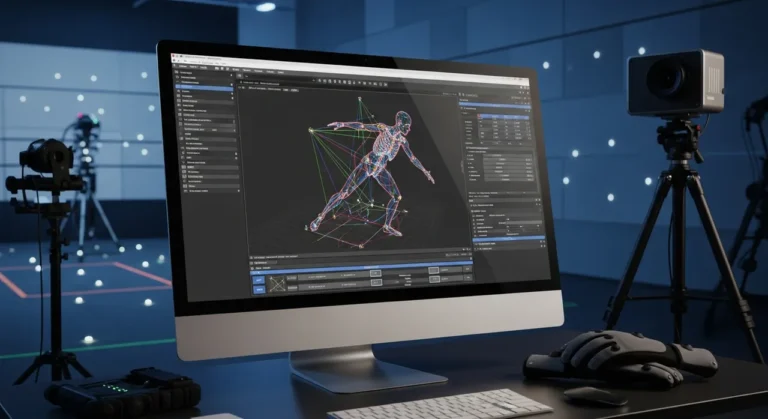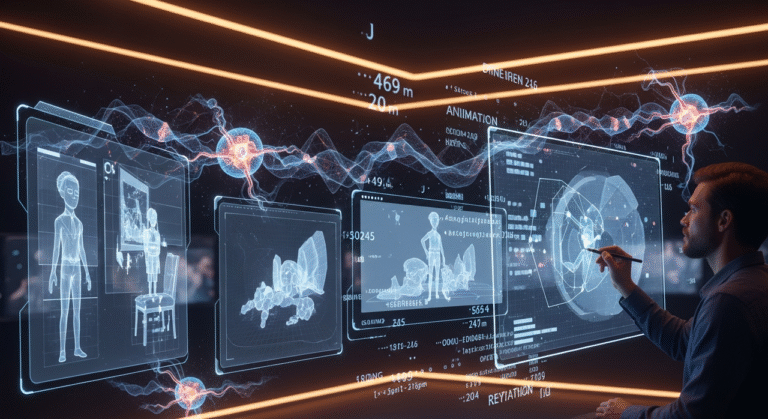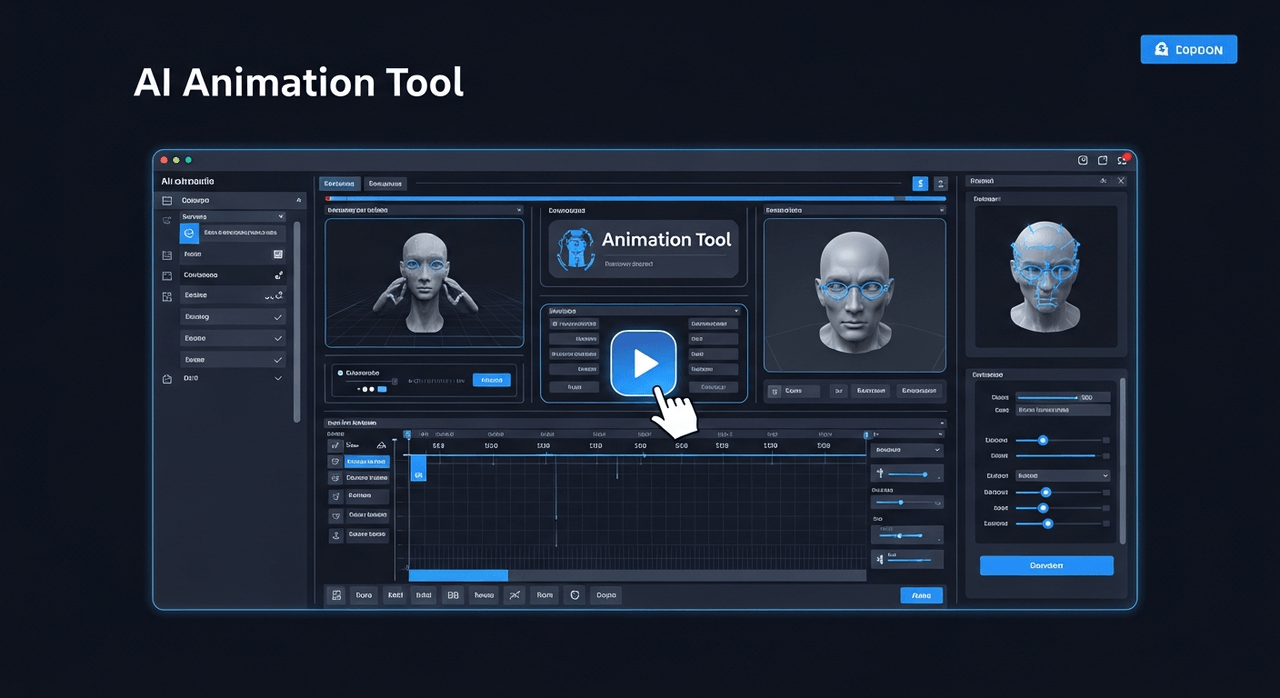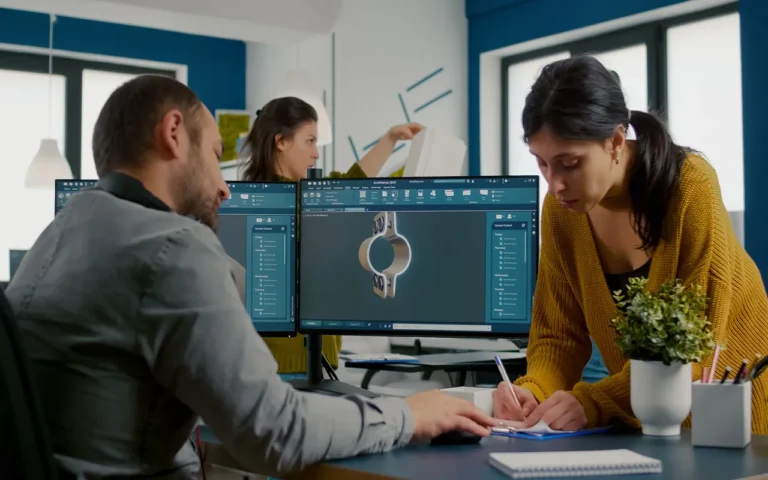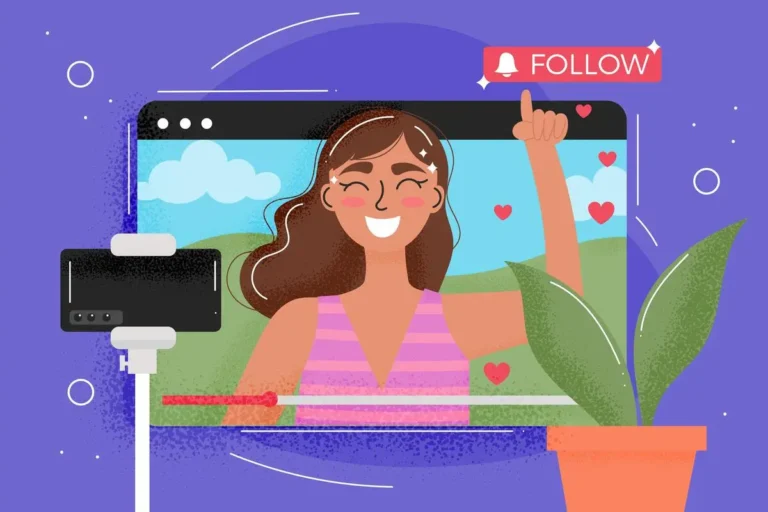What makes current games look so great is the way animations are blended and layered. In fact, if these techniques weren’t used by animation studios, characters would move like stiff robots instead of real people.
These methods are great because they take care of themselves once you get them set up right, and characters can change between walking, running, jumping, and fighting depending on what players do.
Plus, layers let them do more than one thing at once, just like real people. Sure, it takes some work to set up, but the characters feel real and responsive to your actions.

Need Animation Services?
Visit our Animation Service page to see how we can help bring your ideas to life!
What Is Animation Blending and Layering?
Animation blending allows for smooth transitions between different animations (like walking to running), while layering lets you play multiple animations on different parts of a character at the same time (like running while waving).
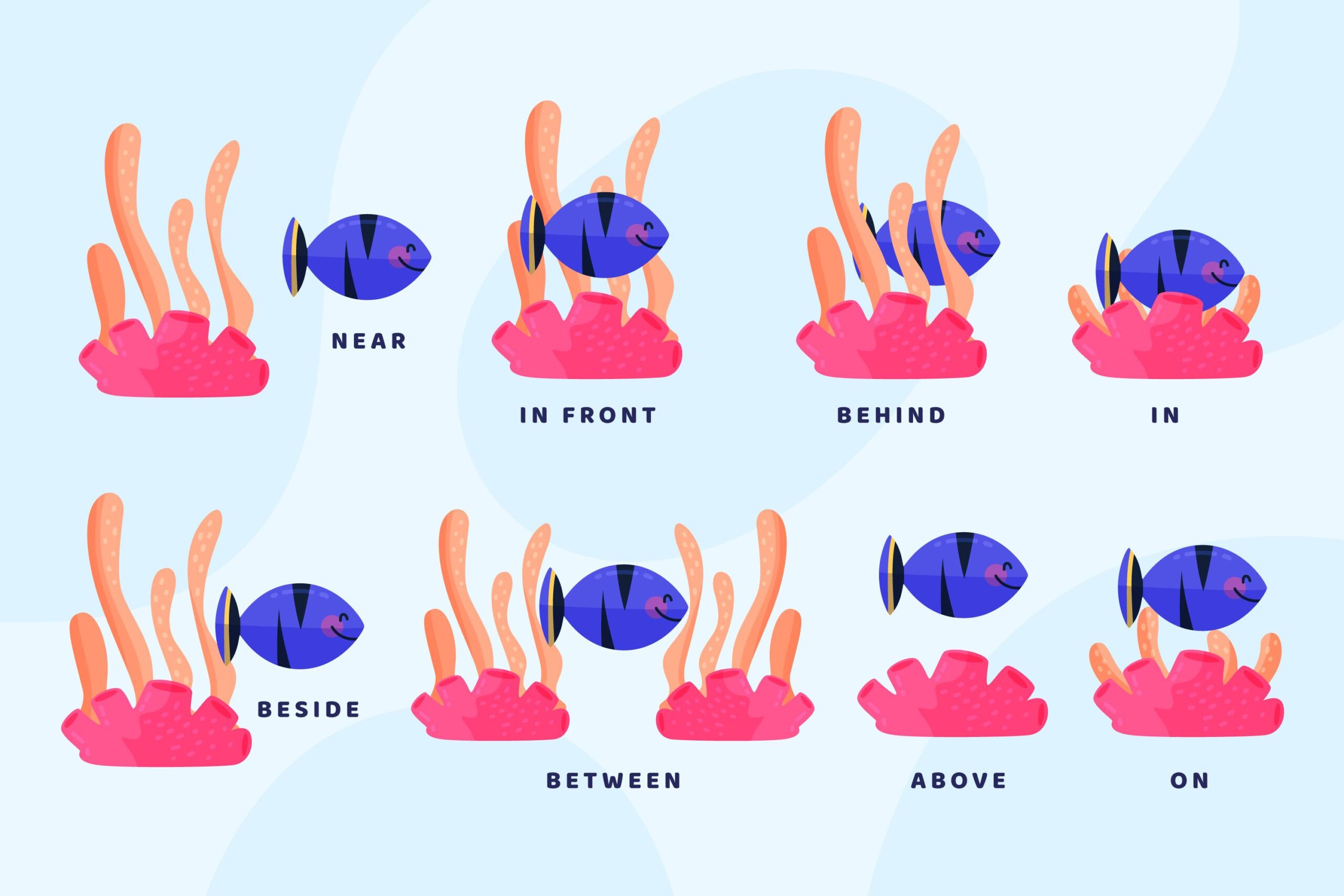
These techniques are super important because they help animations look realistic instead of robotic or jerky. For example, with animation layering, you could have a character that’s running around but also shooting at the same time. So, the bottom half of the body does the running animation while the top half does the shooting animation.
Animation blending and layering are especially useful in video games, where characters need to respond quickly to player input without awkward transitions. Plus, animation layers work kind of like layers in Photoshop since you can stack them on top of each other and make changes without messing up your original animation.
Animation Blending and Layering Pipeline in 6 Steps
Now is the time to get to animation layering and the blending pipeline:
1. Pre-Production: Planning and Asset Preparation
You know how dolls move with sticks and strings? This is basically what rigging is, but for 3D models. Much like how our bones help us move, you’re adding a skeleton to your game character model so that you can move it around.
Most characters need around 20 bones for basic anatomy, such as hips, knees, elbows, and shoulders. And you’ll need even more controls for the character’s face if you want it to make cool expressions. Indeed, big games like God of War use a lot of bones; sometimes over 100 to make sure that characters move very naturally and realistically.
Animation Assets
Before you can blend animations, you need to make them first!
- Basic moving around stuff: walking (slow, normal, fast), running, sprinting
- Ways to change direction: starting to move, stopping, turning around
- Cool actions: jumping, crouching, climbing, fighting moves
- Standing around: breathing, fidgeting, looking around
There are many different ways that people move, so even a simple game character design needs around 15 to 20 movements. Most of the time, each character in the big fancy games has hundreds of movements.
Animation Segmentation
Once you have your animations, you need to chop them up into useful pieces so they’re easier to work with:
- Loops: These are animations like walking that need to play over and over without looking weird
- One-time things: Stuff like jumping that happens once and then ends
- Connector pieces: Short bits that help you switch between different animations
The tricky part with loops is making sure they actually loop properly, especially in game animation, where transitions must stay seamless.
Software and Tools
Here’s what people usually use to get all this animation stuff done:
| Purpose | Software Examples |
| Character Rigging | Maya, Blender, 3ds Max, Cinema 4D, ZBrush |
| Animation Creation | Maya, Blender, 3ds Max, Motion Builder, Mixamo, Character Animator |
| Game Engines | Unity (Mecanim), Unreal Engine (Animation Blueprints), Godot, CryEngine, Amazon Lumberyard |
Don’t spend a lot of money. Just use Blender and Unity, which are both free animation software, until you make some money. For professionals, Maya, Motion Builder, and Unreal Engine are the best tools, and they cost about $1,800 a year. But really, the skills you have are more important than the tools you use, so don’t worry about having the newest software.
Read More: Unity vs Unreal Engine Comparison
2. Animation Blending
Consider blend spaces as the animation equivalent of the mixing boards used by DJs. They let you switch between moves easily based on your speed or the direction you’re facing.
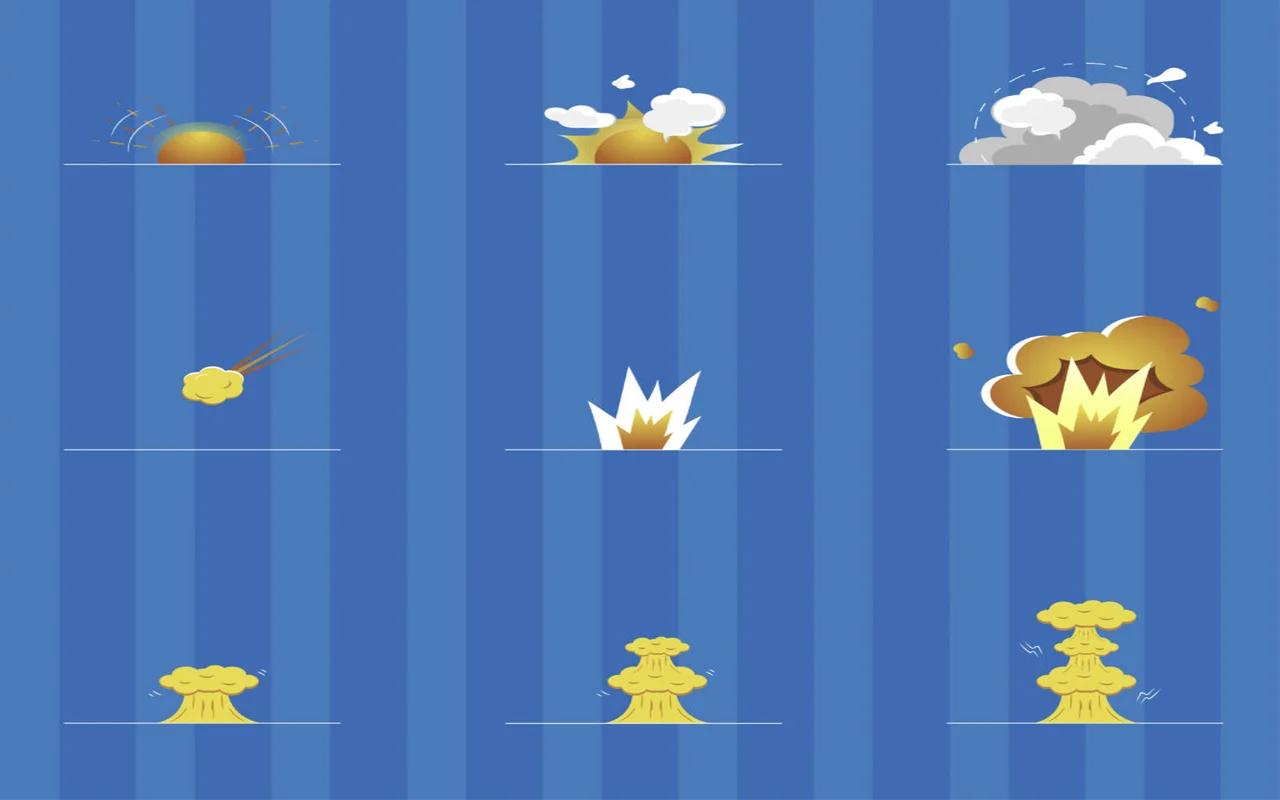
One type is a 1D blend space, which is just a tool that lets you switch between two movements. For example, 0% means you’re walking, 50% means you’re jogging, and 100% means you’re running. Then what happens in between is handled automatically by the computer.
There’s something even cooler called a 2D blend space. It’s like a grid where you can mix in two directions at once. This is really helpful for movement control!
Imagine a square whose corners are walking forward-left, forward-right, backward-left, and backward-right. If the player moves the stick in a certain direction, the character will smoothly blend between these animations.
Transition States
Do you know how, in cheap games, characters suddenly snap from standing to running? That looks awful, right? Well, transition states fix that by smoothly fading between animations:
- Cross-fading: This is just gradually turning down one animation while turning up another one. Usually takes like a quarter of a second, but that small detail makes a huge difference in how natural it looks.
- Special transition animations: Sometimes you need a specific animation just to connect two others, just like a special “getting up” animation between lying down and standing.
For example, when you press the jump button while running, the game might take 0.15 seconds to blend from running to jumping instead of switching instantly. So, these little details are what separate the amateur-looking games from the professional ones.
Blending Techniques
There are a few different ways to mix animations, and each one has its place:
- Simple blending: Just fading between two animations
- Additive blending: This is where you take a normal animation and add another one on top. Great for things like making a character limp or shiver without making whole new animations from scratch.
- Layered blending: Different body parts can do different things at the same time! Like, your legs can be walking forward while your upper body turns to aim a gun to the side.
Shooter games are a great place to see layered mixing in action. Your legs move like they normally do when you walk or run, but your arms and upper body can point the gun in any direction.
Thus, you can move forward while shooting sideways! Layered mixing keeps animations from getting too complicated. If you didn’t use it, you’d need thousands of animations for every possible combo of movement and aim direction.
Parameter Control
Here’s where you connect real-time stuff to your animations:
- Player controls: When you push the joystick forward, that directly affects how much of the “running forward” animation plays
- Environmental stuff: The game might check if you’re walking uphill and blend in a “walking uphill” animation
- Game situations: If your character is low on health, maybe they start limping a bit
Some games have a mix of space with 9 different walking motions, including ones that go forward, backward, left, right, and horizontally between those four directions. This mixed space is directly connected to the player’s controller stick position. For example, if you push the stick halfway forward and slightly to the right, your character will jog slightly to the right. Adjusting camera orientation and other values in real time is covered in our discussion of game camera setups.
3. Animation Layering
Remember how you can put pictures in Photoshop? Much the same thing can be said about animation layers. They let you play more than one motion on your character at the same time.
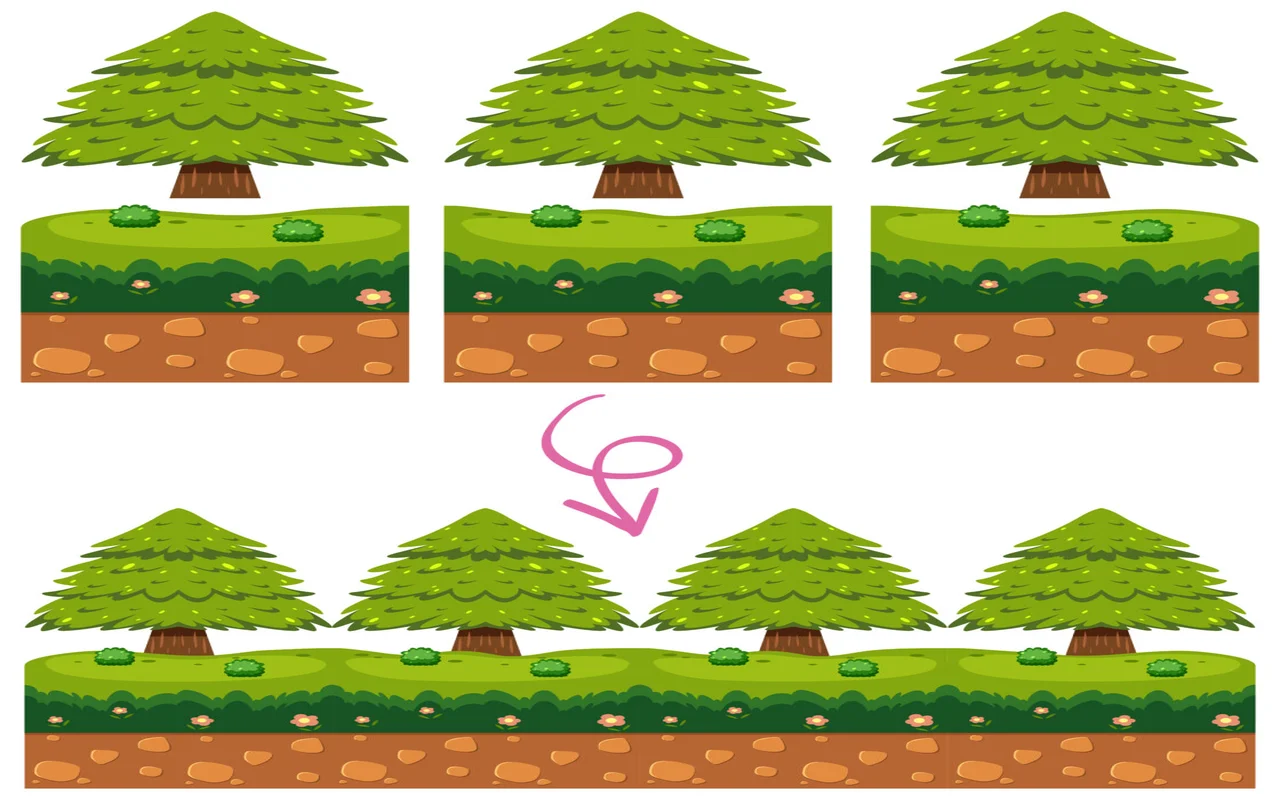
Layers let your character do two things at once, which is cool. A typical example is having a character run and shoot a gun at the same time.
With layers, you just have:
- A base layer with your running animation
- A top layer with your shooting animation
The game blends them together in real-time, and boom! Your character is running and shooting at the same time.
Layer Masks
Now, you can’t just slap animations on top of each other willy-nilly since that would look weird. This is where masks come in. Masks tell the system which parts of the body each animation should control.
For example, in a shooter game:
- Lower body mask: controls the legs and hips for walking/running
- Upper body mask: controls the arms, spine, and head for aiming and firing
So when you’re running and shooting, the walking animation only affects the legs, while the shooting animation only affects the upper body. If you didn’t use masks, your legs might try to do shooting motions too, and it would look ridiculous!
Blending Modes
When you’re layering animations, you get to pick how they mix together. There are a few common ways:
- Override: The top layer completely replaces the bottom layer for the masked body parts.
- Additive: The top layer animation gets added to the bottom layer.. It’s like saying “do the base animation, but also do this extra thing on top.”
- Multiplicative: The top layer scales the movement of the bottom layer. Not used as often, but handy for things like showing a character getting tired. So, their movements might get smaller and slower.
Use Cases
So, when would you actually use animation layering? Tons of situations!
- Combat systems: Walking/running on the bottom layer, fighting actions on the top layer. This is why in games like God of War, Kratos can move in any direction while still swinging his axe in another direction.
- Carrying objects: The base layer handles walking, and the top layer adjusts the arms to hold different objects. That’s how in games like Death Stranding, the character can carry all sorts of packages but still walk naturally.
- Injuries and status effects: Add a limping layer on top of all movement animations when the character is hurt. The limp can get worse as health decreases, without needing new animations for every severity level.
- Emotional states: Layer subtle types of animations to show emotions, like heavy breathing when scared or slumped shoulders when sad, on top of whatever else the character is doing.
4. Runtime Control and Optimization
All this animation stuff needs to respond to what’s happening in the game, right? Those are the parameters’ jobs; they’re like the buttons and knobs that manage your motion system while you play.
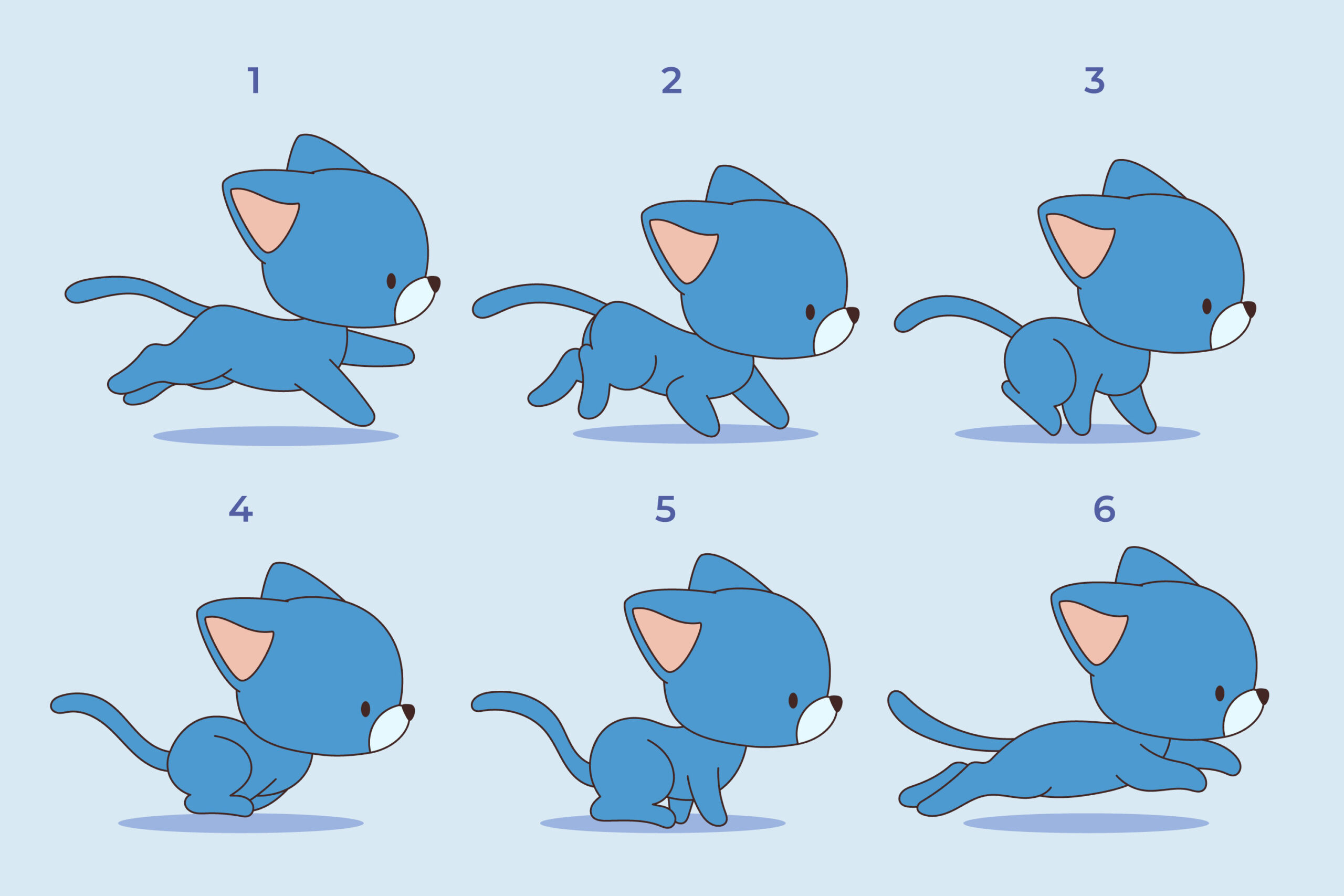
Common parameters that games track include:
- Movement speed (walking vs. running)
- Direction (forward, backward, strafing)
- Terrain angle (going uphill/downhill)
- Character state (healthy, injured, tired)
- Combat stance (relaxed, alert, aiming)
The cool thing is how these parameters change on the fly. When a player starts pushing the control stick harder, the “speed” parameter smoothly increases, which blends from walking to jogging to running. If they get shot, the “health” parameter drops, maybe triggering that limping animation we talked about.
In code, it might look as simple as:
Animator.SetFloat(“Speed”, playerMovement.currentSpeed);
animator.SetBool(“IsAiming”, Input.GetButton(“Aim”));
But good animation systems don’t just update these values instantly. They usually have some dampening or smoothing to prevent twitchy movements. So even if a player rapidly wiggles the stick, the character won’t spaz out, and the parameter changes get smoothed over time.
Performance Optimization
Animation can get pretty heavy on the CPU if you’re not careful, which is why smart developers also apply game asset optimization techniques for performance. Especially with lots of characters. Here are some tricks developers use to keep things running smoothly:
- Animation culling: If a character is off-screen or too far away, stop animating them! No point wasting processing power on animations nobody can see.
- Level of Detail (LOD) for animations: Just like how far-away models use fewer polygons, far-away characters can use simpler animations or even skip certain layers.
- Animation compression: It reduces the file size and memory footprint of animations by simplifying the data. You can remove keyframes from less noticeable bones or reduce decimal precision.
- Bone count limits: Mobile games especially need to watch this. Maybe the main character gets 60 bones, but background NPCs only get 15-20.
All of these tricks are used in big games with lots of people, like Assassin’s Creed. The main character has full, detailed animation, while close NPCs have simpler animation, and faraway NPCs might not have any animation at all, like just a looping walk cycle.
Debugging Tools
When animations go wonky (and they will), you need good tools to figure out what’s happening. Most game engines include:
- Animation debuggers: They show you which animations are currently playing and how they’re blending together. So, you can see the weights of each animation in real-time.
- Parameter monitors: Track all your animation parameters to see if they’re changing when they should be.
- Skeleton visualizers: Show the character’s skeleton right in the game view, so you can see exactly how the bones are moving.
- Timeline scrubbing: Step through animations frame-by-frame to pinpoint exact moments where things look wrong.
Unity has the Animation Debugger window, and Unreal has the Animation Blueprint Editor with debug features. Both let you play the game and see exactly what’s happening with your animations in real-time.
Conclusion On Animation Blending and Layering Pipeline
It’s not hard to set up a good animation system, but you need to plan ahead and know what you’re doing. Every step, from properly rigging your figure to creating smooth blend spaces and smart motion layers, reflects a carefully structured animation pipeline that ensures professional results. The cool thing about all of these techniques is that they work together to make characters that easily react to what players do. It might seem hard at first to deal with all the technical stuff, but new game engines have made it a lot easier.