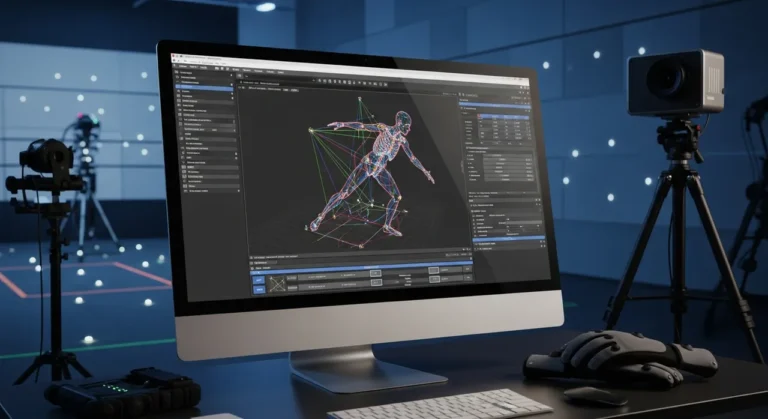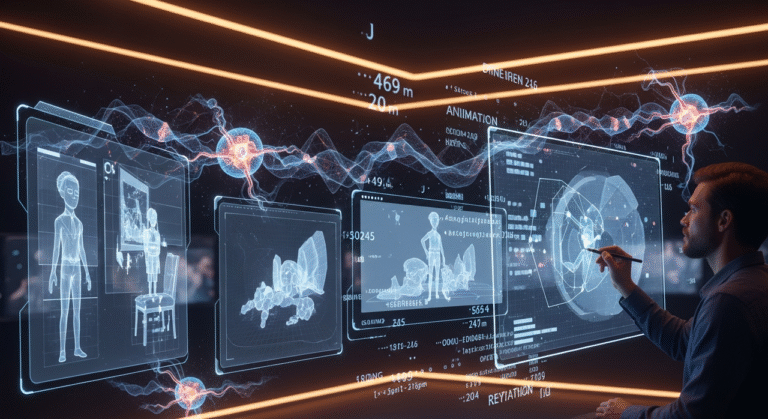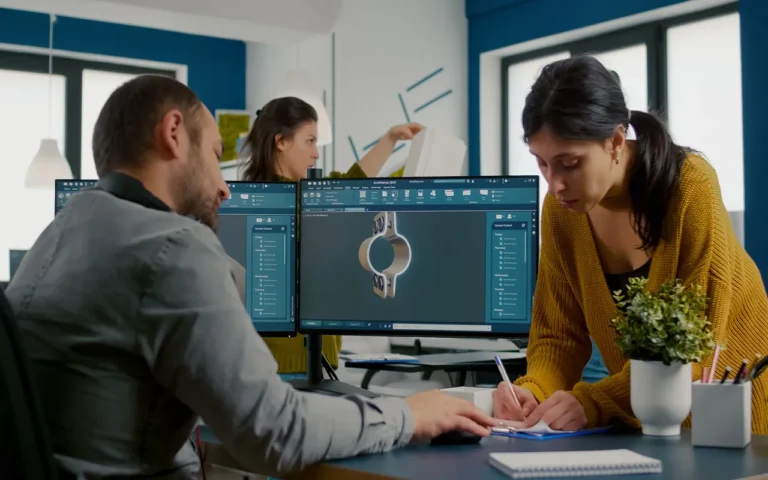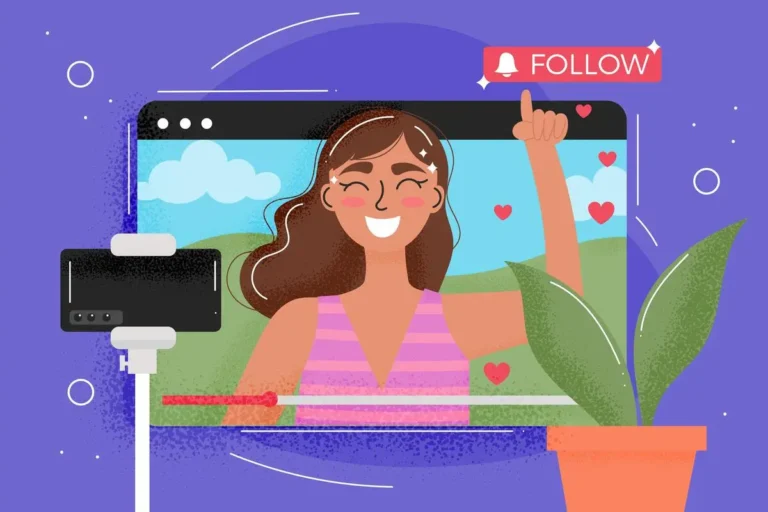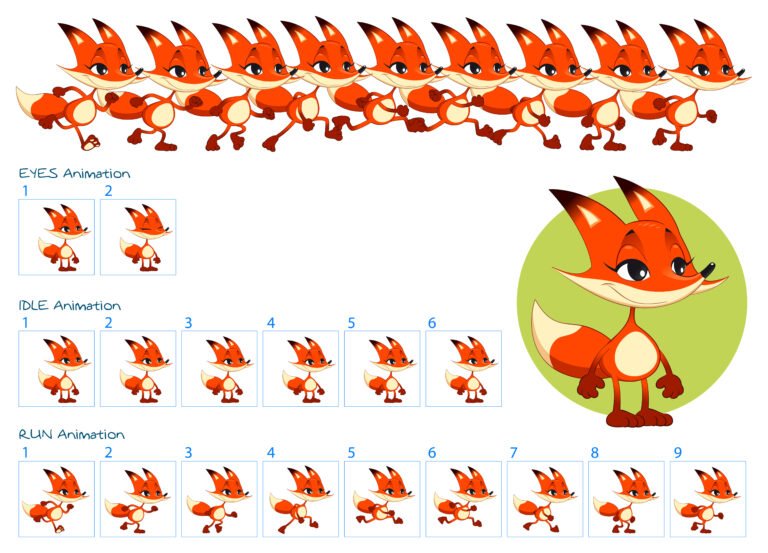AI animation tools help you create text-to-video, phone mocap, and drag-and-drop characters.
But these AI animation tools range from totally free to $250/month, and the costs can add up very fast. Some run on credit systems where one video eats 50+ credits, and others do flat monthly rates.
Here in this article, we will cover all these AI animation tools
- Google Veo 3
- Runway Gen-4
- Sora 2
- Adobe Animate
- Animaker
- HeyGen
- Revid AI
- PixVerse
- DeepMotion
- Vyond
- Krikey AI
- Krita
- Pencil2D
- Genmo
11 Must-Know AI Animation Tools
We will introduce 11 AI animation tools with a complete guide to the prices, pros and cons.
1. Google Veo 3 AI Animation Tool
Basically, Veo is an AI animation tool that lets you type in what you want to see, and it makes an animated video with sound, lip sync, and everything else. The stuff this AI animation software creates is really impressive, like “wait, AI actually did this?” kind of impressive.
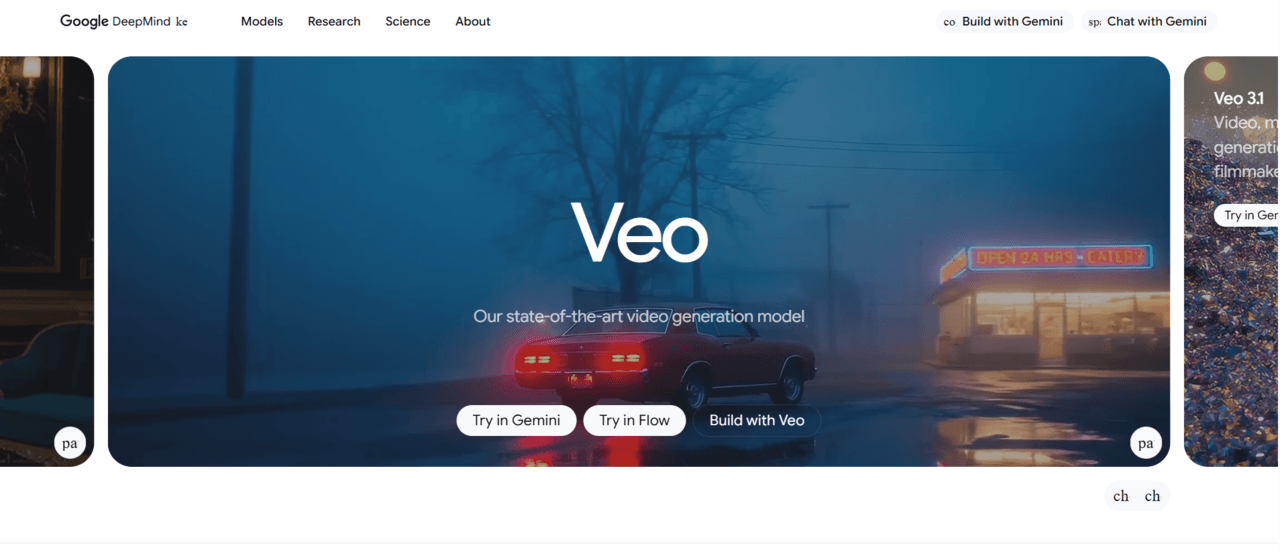
Best for:
- Marketers who need product videos fast
- Content creators are tired of stock footage hell
- Anyone who wants Hollywood-ish results without the Hollywood budget
Google Veo 3 AI Video Animation Tool Pros
- Veo creates voices and matches lip movements naturally as part of its AI animation capabilities.
- Characters actually look like they’re saying the words, not badly dubbed kung fu movies.
- End-to-end video creation, from zero to finished animated video in one platform.
- Cinematic quality output with realistic settings, proper lighting, and actual camera movement.
Google Veo AI Video Animation Tool Downsides
- Costs $249.99/month just to get clean exports
- Camera movements can feel off, and objects morph weirdly sometimes in the generated animations
- Only available through their AI Pro plans as part of their video generation suite
Google Veo AI Pricing
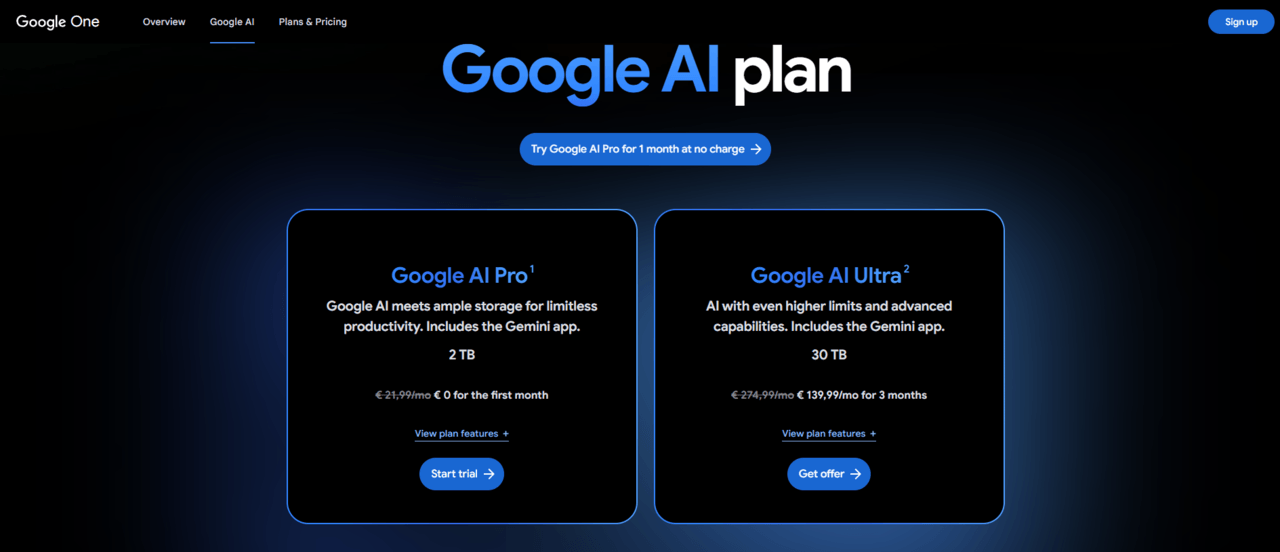
Google Veo Free tier: No
- Google AI Pro starts at $19.99/month (€21.99/month in Europe) and gets you 1,000 monthly AI credits across Flow and Whisk, but videos have watermarks.
- AI Ultra is $249.99/month (€274.99/month in Europe, with a promotional price of €139.99/month for the first 3 months) for watermark removal and 25,000 monthly AI credits.
You obviously need the Ultra plan for watermark-free professional movies if you’re using this AI video animation tool to make animated content, since the watermark-filled Pro tier is only good for trying. Additionally, credits disappear quickly and making movie scenes and video generations uses a lot of credits, so Ultra’s 25,000 credits give you a lot more room than Pro’s 1,000 credits.
Who Should Use This AI Animation Tool (And Who Shouldn’t)?
Perfect if you:
- Need realistic talking characters for animated explainer videos
- Hate dealing with separate audio/video workflows in traditional animation software
- Have a budget for pro-level AI animation tools and want cutting-edge quality
- Make tons of animated content where the $250/month pays for itself
Skip it if you:
- You’re just starting out or testing AI video animation
- Can’t justify $249.99/month for watermark-free exports from an AI animation generator
- Need total creative control over every frame of your animations
- Want something you can use offline
2. Runway Gen-4 AI Animation Tool
Runway isn’t just a creator when it comes to AI animation tools; it’s more like a small production company. It has everything you need to make cartoon clips, edit them, add effects, and finish them all in one place.
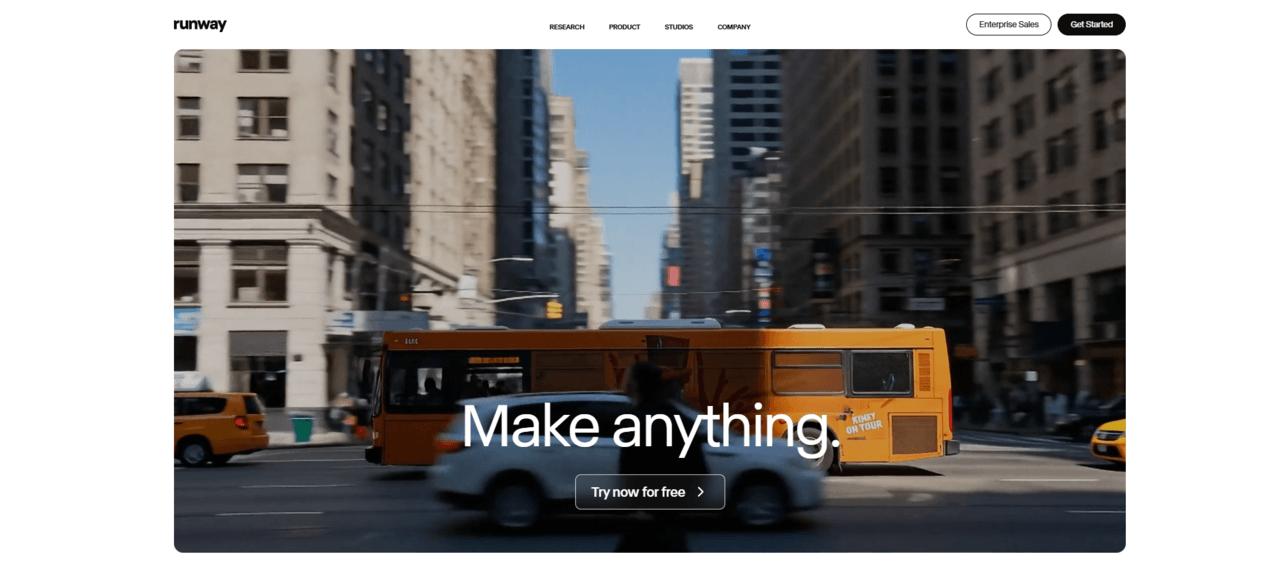
Best for:
- Filmmakers who want to prototype animated scenes fast
- Agencies creating concept videos for clients
- Creators who need “looks like we hired a production crew” quality on an indie budget
Runway Gen-4 Pros
- Gen-4 knows how physics work in drawn scenes, so things move smoothly, fabrics flow correctly, and faces don’t turn into nightmares in the middle of a movie.
- You need After Effects to trim, layer, add effects, color grade, and do all the other things you’d usually need to do.
- Plug-ins make it work with After Effects and Premiere.
Runway Gen-4 AI Downsides
- Every generation eats credits.
- Heavy users of this AI video animation tool burn through the $12 plan in days.
- Way more complex than “type prompt, get animation” tools.
- The free plan is basically a demo
- One animated video costs 50+ credits.
Runway Gen-4 Pricing
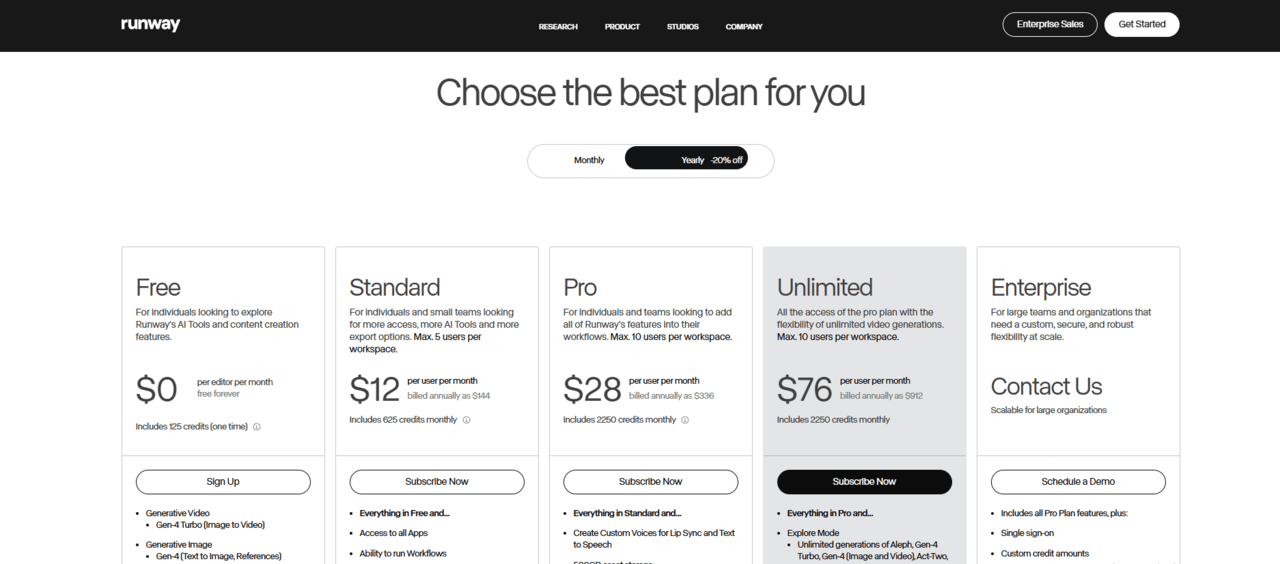
Runway Gen-4 Free tier: 125 credits when you sign up
- Standard plan is $12/month (billed annually) with 625 credits monthly. It is roughly 52 seconds of Gen-4 animated video and has no watermark.
- Pro is $28/month (2,250 credits = ~187 seconds of Gen-4 animation).
- Unlimited is $76/month if you’re going hard with AI video animation and need unlimited generations in relaxed “Explore Mode” plus 2,250 credits.
The $76 Unlimited plan is what most serious users of this AI animation software end up picking, and if you keep making changes to video work, the $12 plan ends too quickly. In addition, credits don’t carry over to the next month, so animation generation credits that aren’t used go away every month.
Who Should Use This AI Video Animation Tool (And Who Shouldn’t)?
Perfect if you:
- Already edited the video and want AI animation to make some parts go faster
- Need animated content of professional quality for client work or important projects
- Want to be able to fully control the timing, cuts, and polish of your AI-generated animations
- Can justify the cost because this AI animation tool replaces hours of manual work
Skip it if you:
- Only need basic animations for social media posts.
- You can only spend $10 to $15 a month on AI animation software.
- You need long animated videos (Gen-4 is best for short ones).
3. Sora 2 AI Animation Tool
Just so you know, Sora does more than make videos and also tells stories through animation.
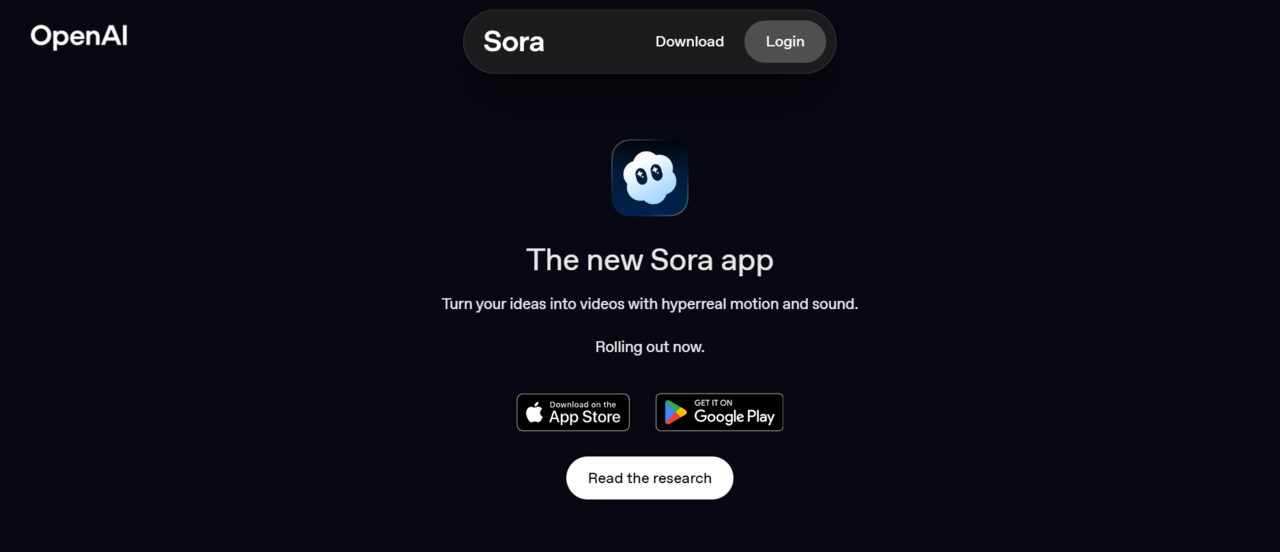
Other AI animation tools just give you random clips, but Sora can understand scenes, conversations, and emotional beats in animations it makes. In fact, it can read real scripts and picture them with cartoon figures that look and feel real.
Still, it’s slow, expensive, and not always available as an AI animation creator.
Best for:
- Filmmakers are trying out ideas for animated movies
- Creative directors coming up with crazy ideas
- Those who make animated stories where feelings and mood are important
Sora 2 AI Animation Tool Pros
- You can make animated sequences with more than one scene that really connect.
- The characters stay the same, the story makes sense, and the lighting and mood stay the same.
- Animated characters speak lines, show expressions, and react naturally in AI-generated scenes.
- Everything is set up perfectly, from the lighting to the composition to the camera work in the animated scenes.
Sora 2 AI Animation Tool Downsides
- Renders take like 10 minutes per animated clip.
- Just available through ChatGPT Plus or Pro as part of their AI animation capabilities
- No manual tweaking of camera angles or extending animated clips.
Sora 2 AI Pricing
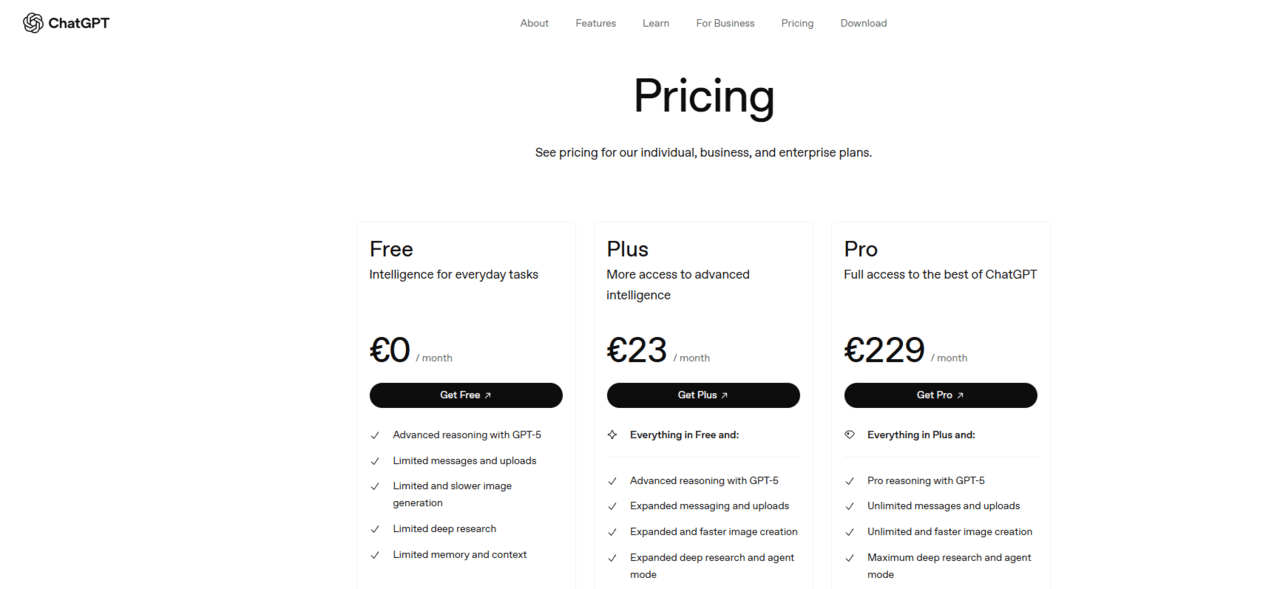
Sora 2 Free tier: No
- ChatGPT Plus is $20/month (€23/month in Europe) with limited access to Sora 1 video generation for creating animated videos with watermarks.
- ChatGPT Pro is $200/month (€229/month in Europe) with expanded access to Sora 1 video generation, offering higher quality AI-generated animations, more generation capacity, and better performance for creating animated content.
Real cost: The Plus plan offers limited Sora 1 access, which is fine for testing this AI animation generator, but the limitations and watermarks make it unsuitable for professional animated content.
Who Should Use This AI Video Animation Tool (And Who Shouldn’t)
Perfect if you:
- Make narrative animated content where storytelling matters more than specs
- Need emotional, atmospheric animated footage for mood pieces or trailers
- Want cutting-edge AI animation quality and can afford the Pro tier
- Create short-form animated content that benefits from cinematic polish
Skip it if you:
- Need animated videos done fast (those render times are brutal)
- Want to manually edit every detail after AI animation generation
- Can’t access it in your country yet (availability is limited)
- Make long-form animated content – 20 seconds max doesn’t cut it for this AI animation tool
4. Adobe Animate AI Animation Tool
Everything is still your job to draw, rig, and direct, but AI animation features in Adobe Animate take care of the tedious parts, like in-betweens and making assets. Animate is perfect for when you want to be creative with your cartoons but don’t want to draw the same character move cycle for three days.
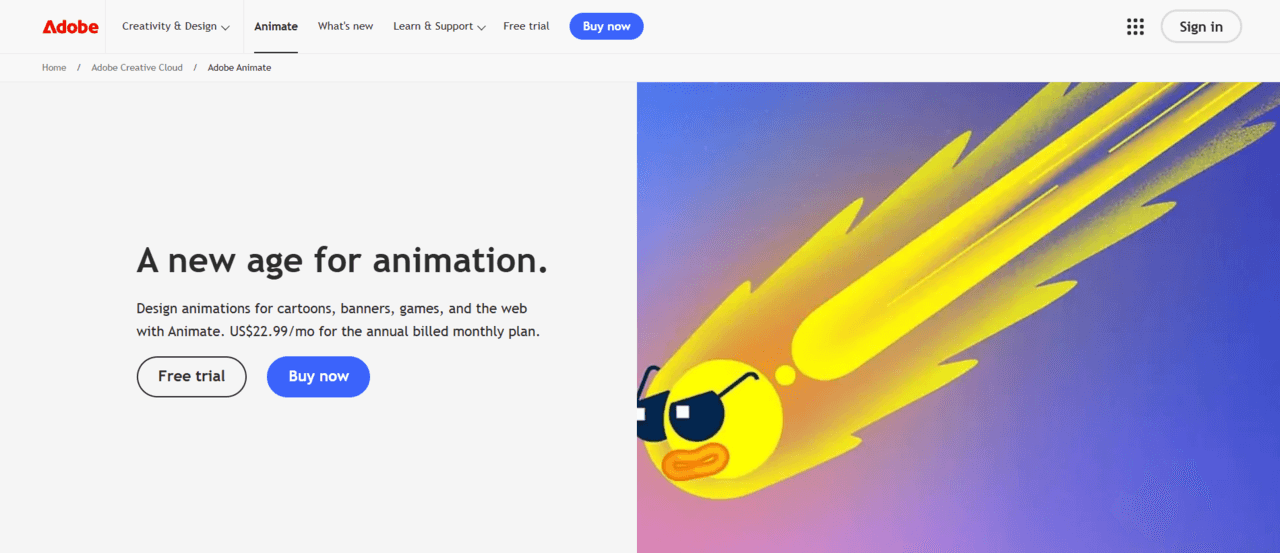
Best for:
- Professional artists who already work with Adobe
- Companies that make high-quality 2D animation content for TV
- Anyone who needs to handle animation frame by frame and use current AI tools
Adobe Animate Pros
- Automatically creates in-between frames for smoother animation, suggests motion paths, and takes care of repetitive animation tasks.
- Import from Photoshop, export to After Effects, and sync with Illustrator.
- A lot of tutorials for animation, libraries of assets, and help from the community.
Adobe Animate Downsides
- You pay every month for Adobe, not just once.
- There is a steep learning curve because this isn’t as simple as “click a button, get animation.”
- Creative Cloud needs to connect to the internet.
Adobe Animate Pricing
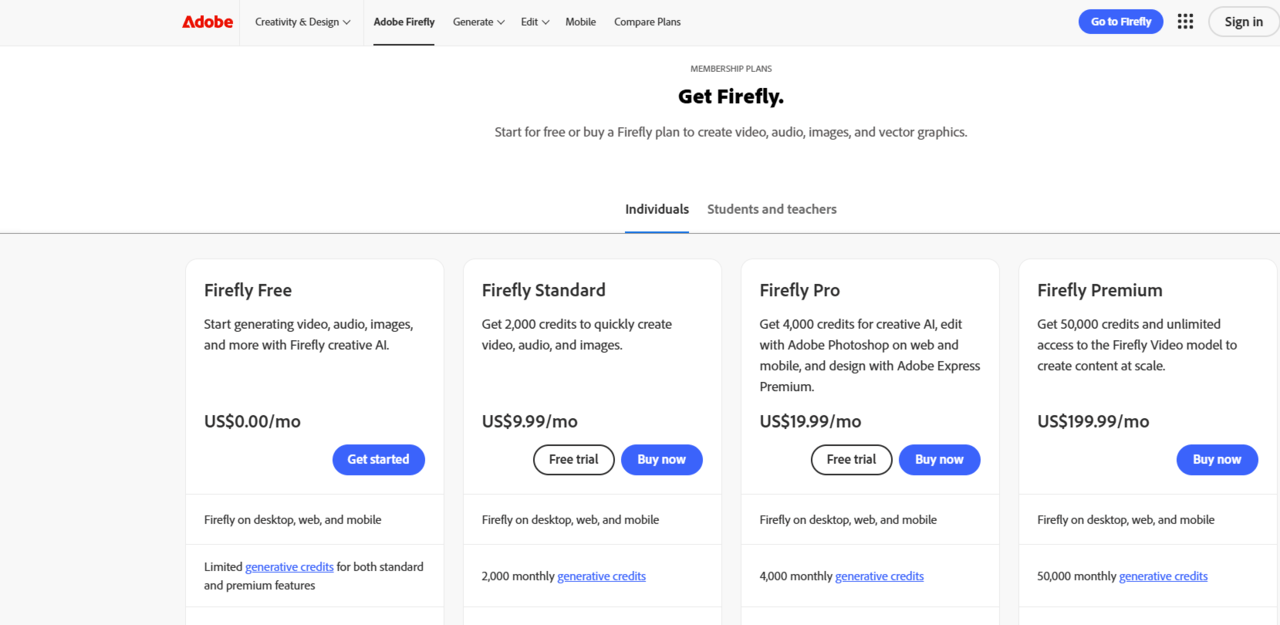
Adobe Animate Free tier: You can try out both standard and Pro features with a limited number of creative credits.
- Firefly Standard costs $9.99 a month and comes with 2,000 credits, which is enough to translate 6 minutes of music or video or make twenty-five-second films.
- Firefly Pro charges you $19.99 a month and has 4,000 credits, Adobe Express Premium, and access to Photoshop on the web and on mobile devices.
- Firefly Premium costs $199.99 a month and includes 50,000 credits and the ability to make as many videos as you want using the Firefly Video Model.
Who Should Use This AI-Enhanced Animation Tool (And Who Shouldn’t)
Perfect if you:
- Already know traditional animation or want to learn properly
- Work in an animation studio or with clients who expect Adobe files
- Need vector animation for web, apps, or broadcast
- Want AI to assist your animation work, not do everything for you
Skip it if you:
- Just need quick animated social media clips (way overkill)
- Don’t want to commit to a monthly subscription for animation software
- Hate learning curves and want instant animation results
- Prefer open-source or one-time purchase animation tools
5. Animaker AI Animation Tool
Animaker is a perfect match for those who need an AI animation tool but don’t want to learn how to animate. The only thing you need to do here is to pick a template, swap out the text and characters, maybe tweak some colors, and then you’ve got an animated explainer ready to go with this AI animation generator.
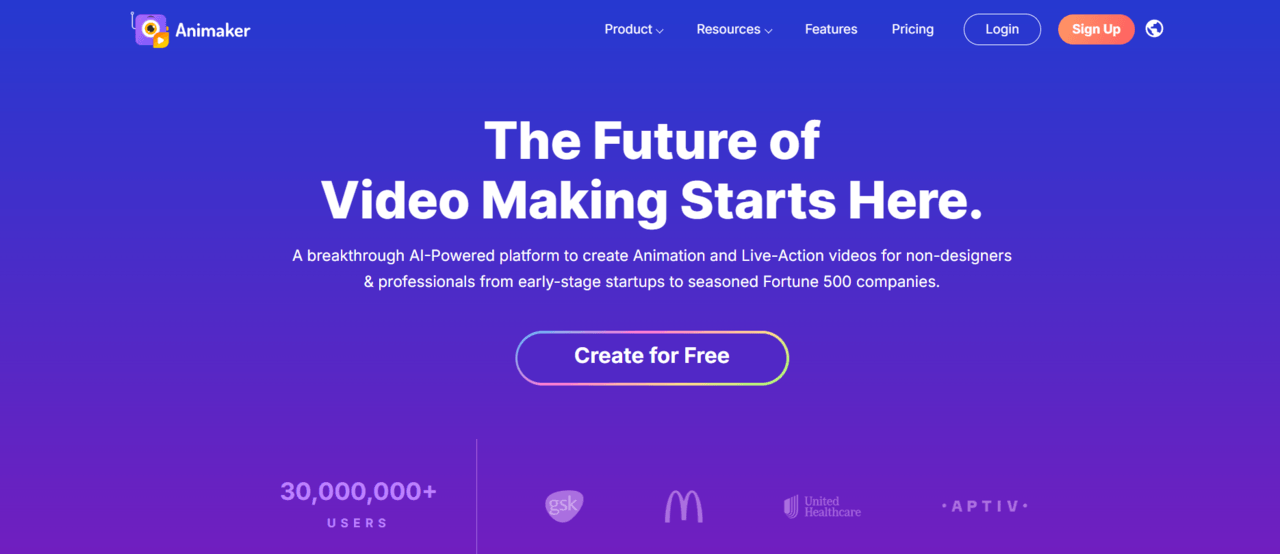
Best for:
- Small businesses cranking out explainer videos
- Marketers who need content yesterday
- Educators making lessons actually watchable using simple AI video creation tools
Animaker AI Tool Pros
- You really can simply type your message, pick a style, and press “Generate.”
- The AI sets up the scenes, makes sure that voiceovers match lip movements, and processes the changes.
- There are more than 100,000 figures, props, and settings in this animation program.
- With this AI animation tool, you can make animations just like you can with PowerPoint.
Animaker AI Tool Downsides
- The free plan doesn’t do much because it has watermarks on everything and only lets you share very few videos.
- The $10/month plan sounds cheap at first, but you also need to pay $19 or $49 for this AI animation software to have good quality and features.
- Actual artists will quickly feel limited by this drawing tool.
Animaker AI Tool Pricing
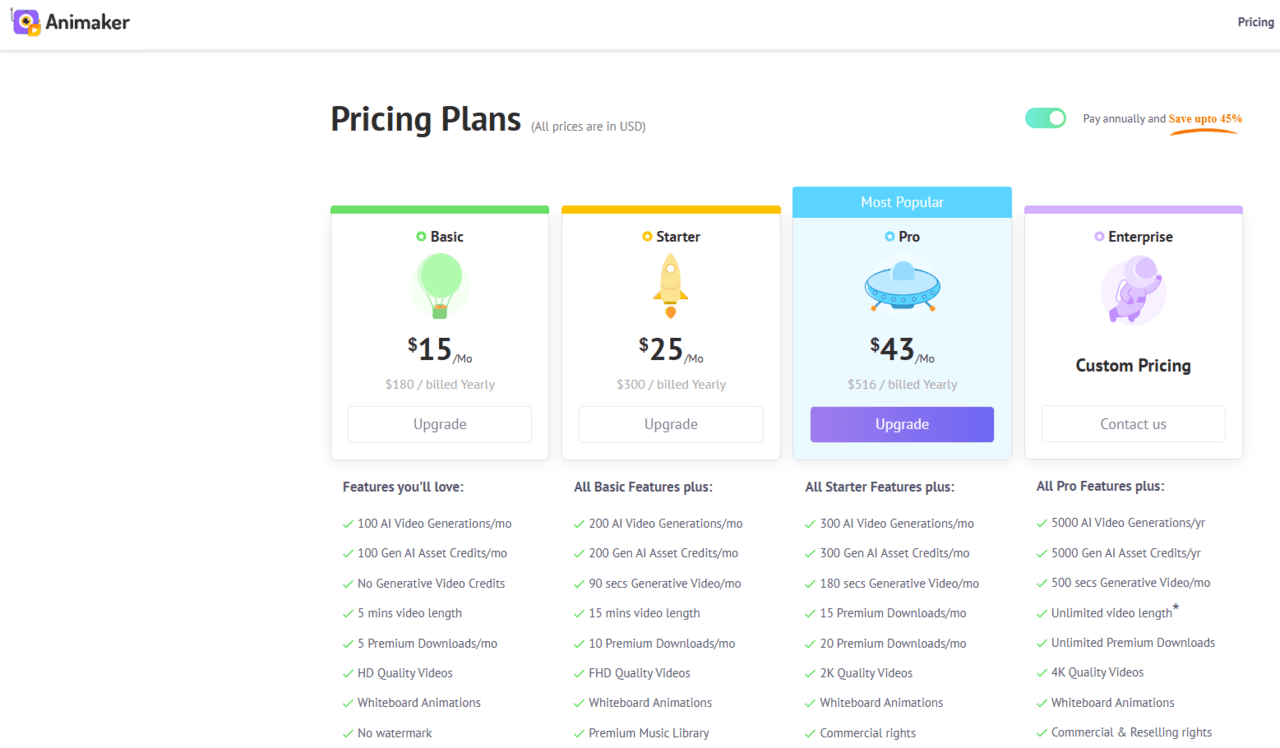
Animaker AI Free tier: Yes, but with watermarks and strict monthly caps
- Basic plan at $15/month (annually at $180) includes HD output quality and 5 premium downloads monthly.
- Starter at $25/month ($300 yearly) upgrades you to Full HD with 10 downloads and adds 90 seconds of generative video credits.
- Pro at $43/month ($516 annually) gives 2K resolution with 20 monthly downloads and doubles your generative video time to 180 seconds.
- Enterprise offers custom pricing with 4K exports, unlimited downloads, and team collaboration tools.
Who Should Use This (And Who Shouldn’t)
Perfect if you:
- Need marketing videos but have zero animation budget or experience with animation software
- Make training content and want something more engaging than slides, using AI video tools
- Run social media and need regular animated clips from easy animation makers
- Want results fast without learning complex AI animation generators or traditional software
Skip it if you:
- Already know how to animate properly (go to Blender or After Effects for real animation software)
- Need full creative control over every frame, like professional animation tools offer
- Want 4K cinema-quality output from advanced AI video generators
- Make one video a year and don’t need a subscription to animation makers
6. HeyGen AI Animation Tool
Avatars on HeyGen change over time and can respond to questions as they come up.
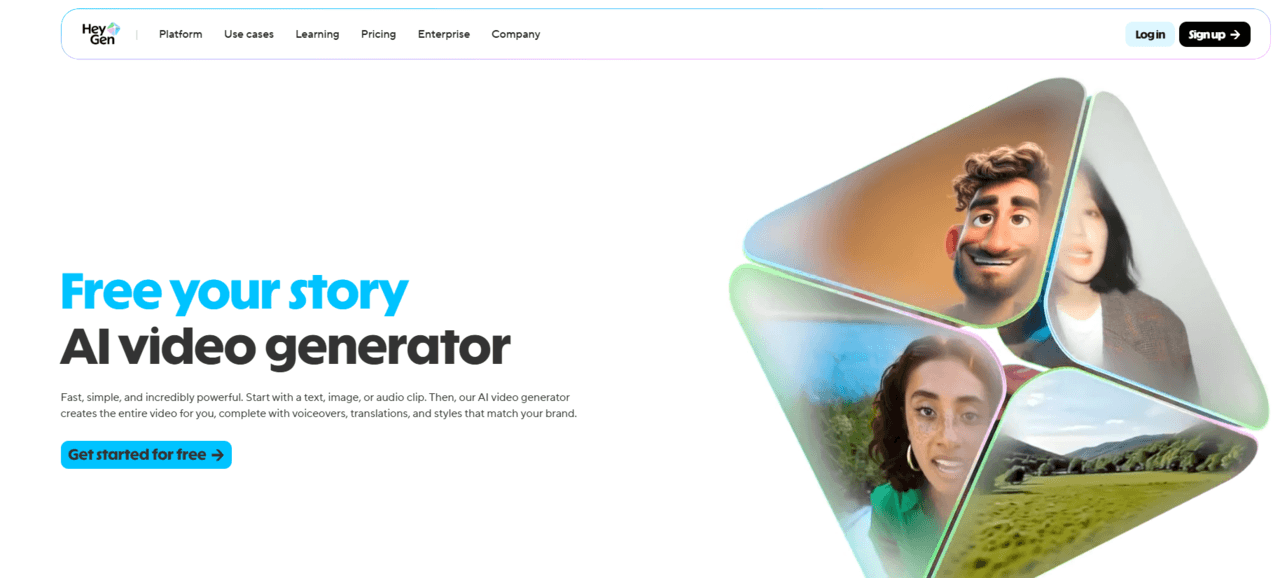
In short, this AI animation tool can be used to make customizable sales videos that change based on the viewer, virtual helpers that really help, or AI customer service that sounds and looks like a real person.
Best for:
- Businesses wanting interactive customer experiences
- Sales teams are doing personalized outreach
HeyGen AI Pros
- Real-time interactive avatars
- HeyGen’s avatars are right up there with Synthesia for realism among AI video creation tools.
- Crazy flexible for different use cases
HeyGen AI Downsides
- The free plan only lets you make regular videos
- Costs a lot as you use it more
- Advanced features have a learning curve, and setting up an interactive image takes some work with this AI movie creator.
HeyGen AI Pricing
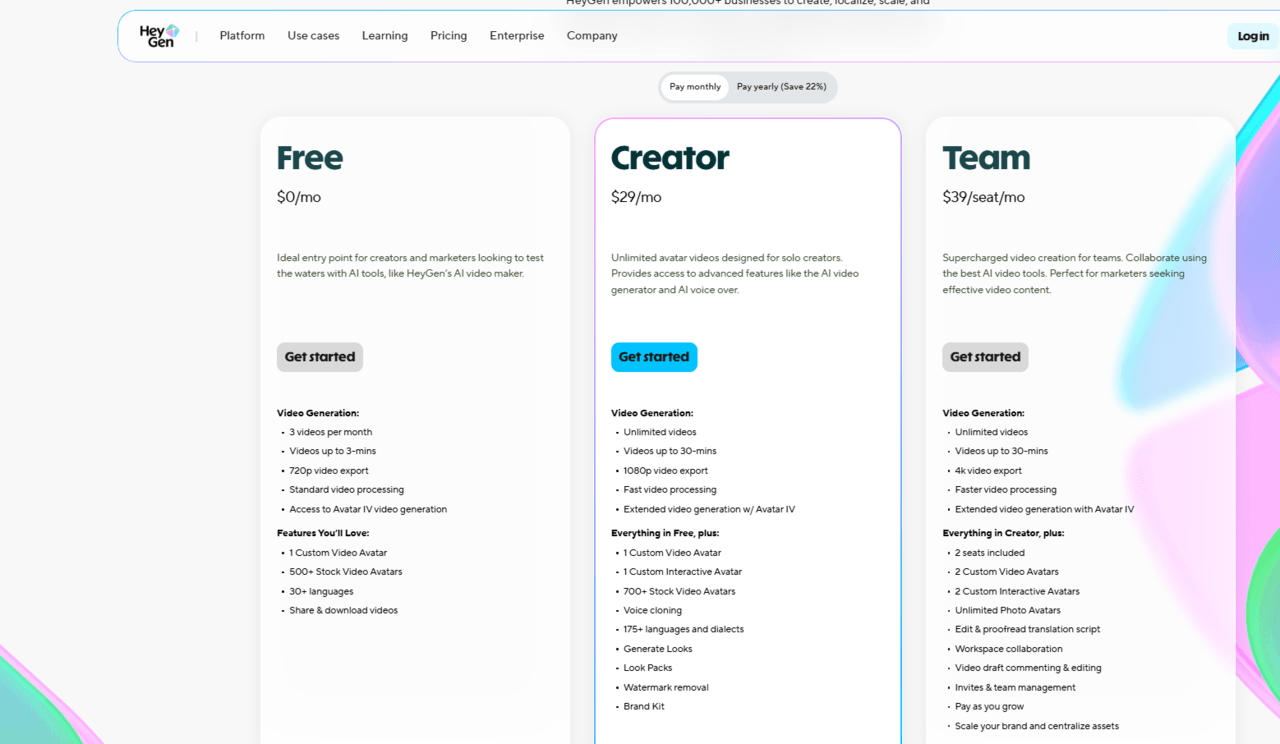
HeyGen Free tier: Lets you make 3 videos a month, but each one can only be 720p and lasts for 3 minutes.
- Creator is $29 a month ($24 a month if paid yearly) and gives you endless 1080p videos of up to 30 minutes each, as well as audio cloning and one unique interactive character.
- Teams can get 4K outputs for $39 per seat per month ($30 per seat per year, minimum of two seats), which comes with 2 custom video avatars and 2 custom interactive avatars per seat, as well as features for working together in the same office.
Who Should Use This AI Animation Tool (And Who Shouldn’t)
Perfect if you:
- Want engaging customer service without having to hire people
- Use advanced animation tools to make a lot of personalized sales films.
- Need chatbot-like experiences with a face
- Run tests with AI that can have conversations through cartoon makers
Skip it if you:
- Need simple talking-head movies (Synthesia is easier to use as an AI animation tool)
- Are short on money for team plans
- Want simple AI tools that make it easy to make videos without having to do anything?
- Really want long content
7. DeepMotion AI Animation Tool
DeepMotion says, “Just film yourself with your phone,” and this AI video tool takes care of the rest. In fact, their AI watches the video, keeps track of your movements, and makes animation data that you can use on any 3D character.
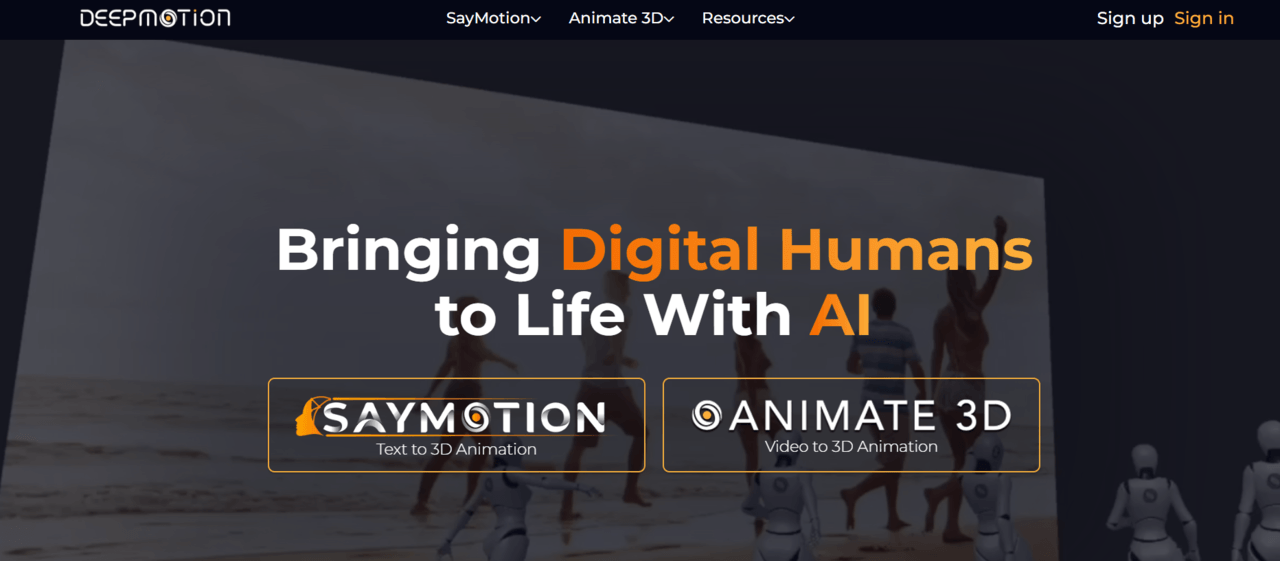
Best for:
- Indie game developers
- 3D animators on tight budgets
- All those animators who need character animation but can’t afford traditional mocap
DeepMotion AI Animation Tool Pros
- Works with regular video footage
- Tracks multiple people at once, and up to 8 people in a single video
- Great for scenes with multiple characters or when you need interactions between characters
- Integrates with game engines
- Your workflow stays smooth instead of fighting with file conversions between animation makers.
DeepMotion AI Animation Tool Downsides
- Quality isn’t perfect
- Needs cleanup for polished work compared to professional animation software.
- Requires decent video quality with efficient lighting and camera angle
- The free plan is super limited
DeepMotion AI Pricing
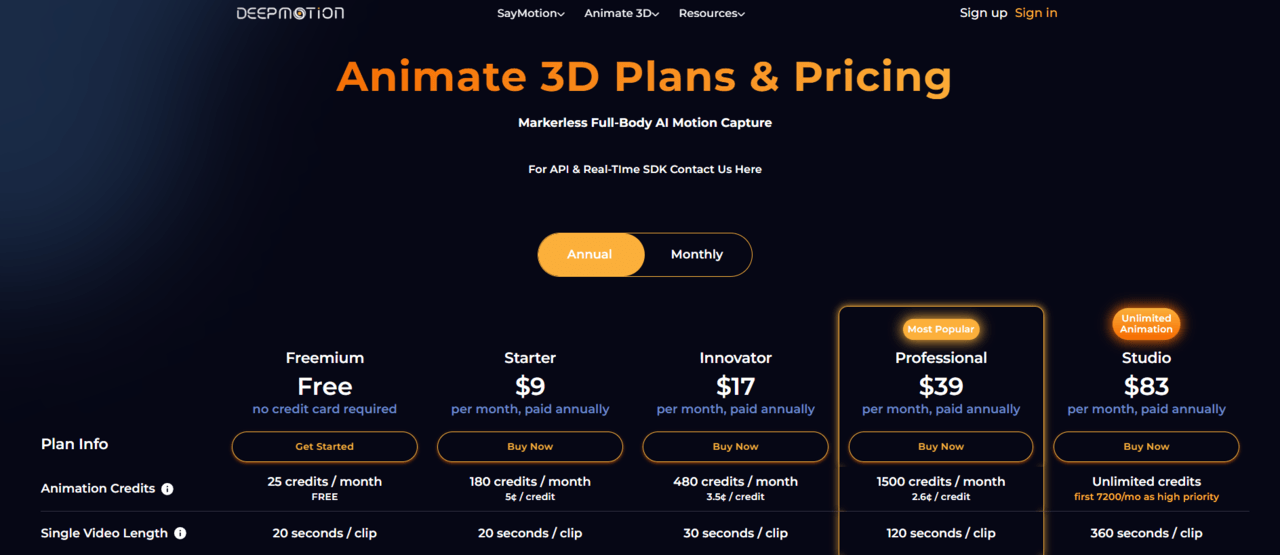
DeepMotion AI Free tier: Yes, but expect 25 credits monthly (roughly 20 seconds per clip)
- Starter costs $9 a month and gives you 180 credits, but you can only make 20-second clips.
- Innovator at $17/month gives you 480 credits and extends clips to 30 seconds.
- Professional plan includes 1,500 credits, 2-minute clips, support for 4K quality, and faster processing for $39 a month.
- Studio prices are $83 a month and have no credit limits (the first 7,200 subscribers get priority), clips that are up to 6 minutes long, 8K quality, and the ability to track up to 8 people at once.
Who Should Use DeepMotion AI (And Who Shouldn’t)
Perfect if you:
- Develop indie games and need character animation using AI video tools
- Create 3D animations on a budget with affordable animation makers
- Want realistic human movement without hiring mocap studios or buying expensive animation software
- Work in Unity or Unreal and need quick mocap data from AI animation generators
Skip it if you:
- Need Pixar-level precision (hire pros with traditional animation tools)
- Don’t work with 3D characters at all in your animation software
- Make one animation ever (not worth learning this AI video creation tool)
- Want totally automated perfection with zero cleanup from any animation maker
8. Vyond AI
Vyond creates animation shows with interesting characters and is great for HR offices, training teams, and anyone else who makes content for teaching.

Best for:
- Corporate trainers making engaging content
- Businesses doing internal comms
Vyond AI Animation Tool Pros
- Builds characters, sets them in environments, animates their actions, and adds voiceover.
- The style is clean, corporate-friendly animation.
- Templates specifically built for training scenarios and compliance videos
Vyond AI Animation Tool Downsides
- No free plan at all
- Style is very… corporate
- Character animation limits
Vyond AI Pricing
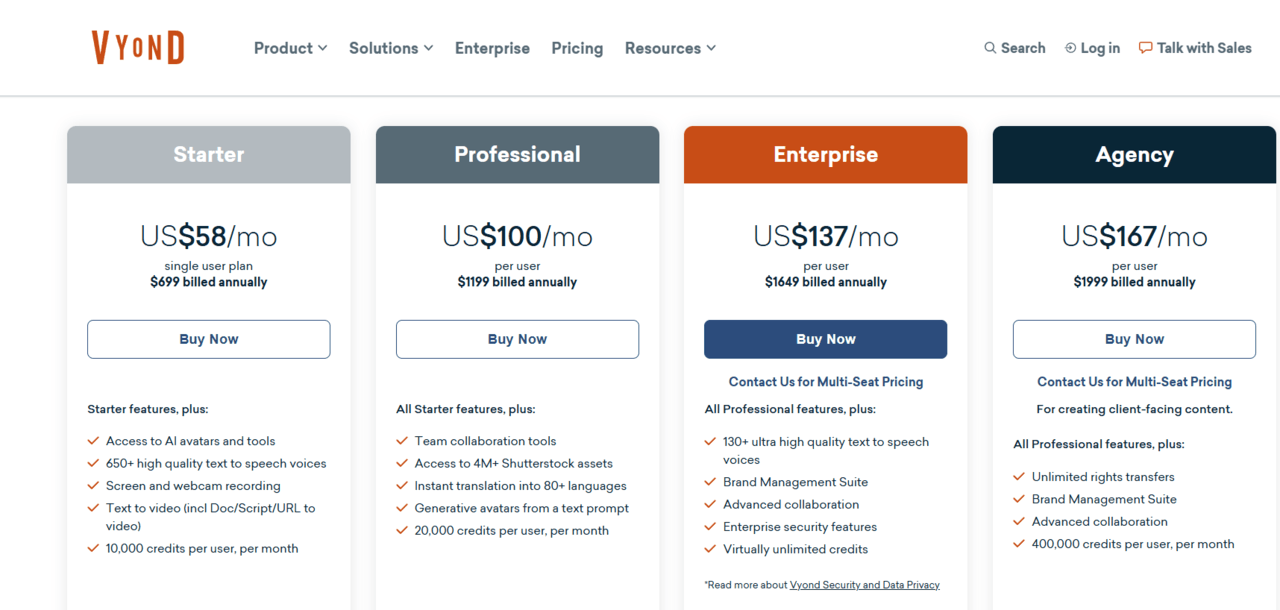
Vyond Free tier: Doesn’t exist.
- Starter at $58/month (annually at $699) gets you 10,000 monthly credits, access to AI avatars, 650+ text-to-speech voices, and videos up to 25 minutes long with 100 monthly downloads.
- Professional at $100/month ($1,199 yearly) doubles your credits to 20,000, adds instant translation across 80+ languages, includes 4 million Shutterstock assets, and extends video length to 40 minutes with 200 downloads.
- Enterprise at $137/month ($1,649 annually) unlocks virtually unlimited credits and downloads, 90-minute video capacity, ultra-high-quality voices, and advanced security features.
- Agency at $167/month ($1,999 yearly) gives you 400,000 credits monthly with unlimited rights transfers for client work.
Who Should Use Vyond AI (And Who Shouldn’t)
Perfect if you:
- Create corporate training or internal comms videos
- Need character-driven explainers for products or services
- Make instructional content where engagement matters
- Have a budget and make multiple videos monthly
Skip it if you:
- Want unique artistic animation styles
- Need live-action or realistic animation
- Make one video a year
- Are you a solo creator without a business budget
9. Krikey AI
With Krikey, you can use word descriptions to make 3D figures, use AI to move them, and then send the finished product. It’s ideal for those who want to make drawn 3D content but don’t have time to learn Blender for months.
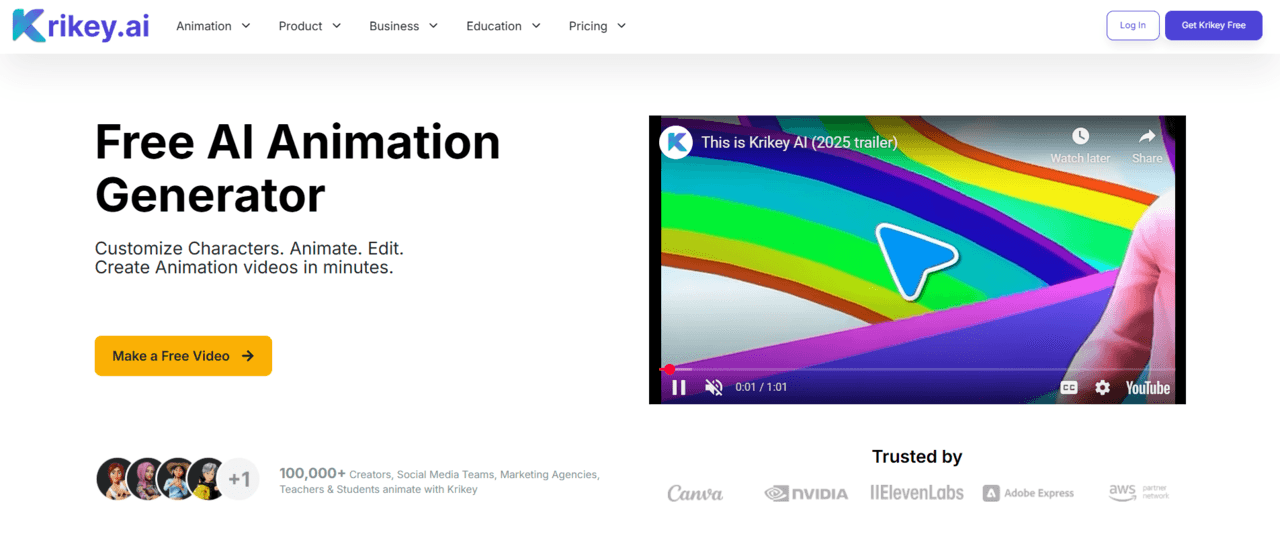
Best for:
- Content creators making 3D social content
- Game devs prototyping characters
Krikey AI Pros
- Text-to-3D character generation
- AI animation tools included
- Export formats and aspect ratios built for TikTok, Instagram, and YouTube
Krikey AI Downsides
- 3D quality has limits
- The free plan is tight
- Not as powerful as proper 3D software
Krikey AI Pricing
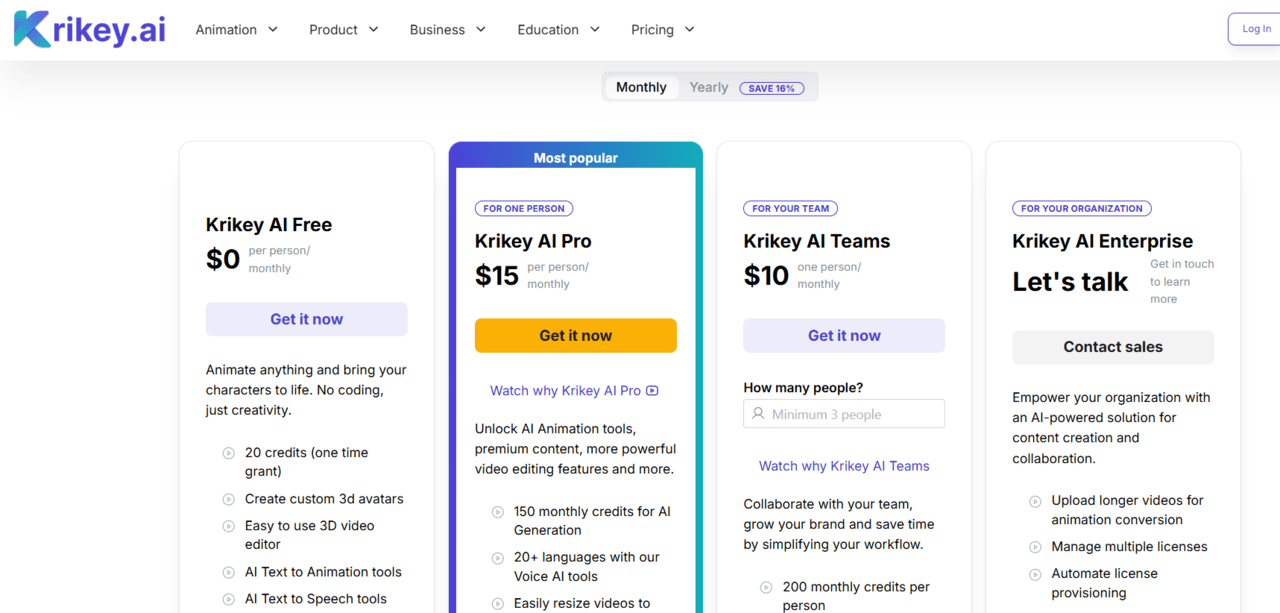
Krikey Free tier: You get 20 credits as a one-time grant, can create custom 3D avatars, access the animation library, and use AI text-to-animation and text-to-speech tools.
- Pro costs $15 a month, or $12.60 a month if paid yearly. It gives you 150 monthly credits that can be used to update, get rid of watermarks, and add 20+ language support for voice AI.
- Teams, which need $10/person/month (minimum 3 people, or $30/month), get 200 credits for each person, can work together in real time in the editor, and add custom characters to keep the brand consistent.
- Enterprise lets you set your own prices, post longer videos, handle multiple licenses, and set up services automatically.
Who Should Use Krikey AI (And Who Shouldn’t)
Perfect if you:
- Create social media content and want to add 3D
- Prototype game characters quickly
- Need animated 3D avatars without technical skills
- Want to experiment with 3D animation cheaply
Skip it if you:
- Need film-quality 3D animation
- Already know Blender or professional tools
- Want pixel-perfect control over every detail
- Make static images instead of animated content
10. Revid AI Animation Tool
Revid AI is basically the fast food of AI animation tools since it just takes your text, URLs, or audio and spits out ready-to-post social media videos.

- Best for: Social media managers drowning in content requests who need to pump out dozens of videos weekly without losing their minds
Revid AI Pros
- They’ve got 3M+ viral TikToks baked in for inspiration
- Has auto-mode workers
- Multi-Platform Publishing
Revid AI Downsides
- Even paid plans run on credits
- After making 50 videos, you’ll start seeing the same patterns everywhere
- Great for quick content, but if you need cinematic stuff, you’ll hit the limits fast
Revid AI Pricing
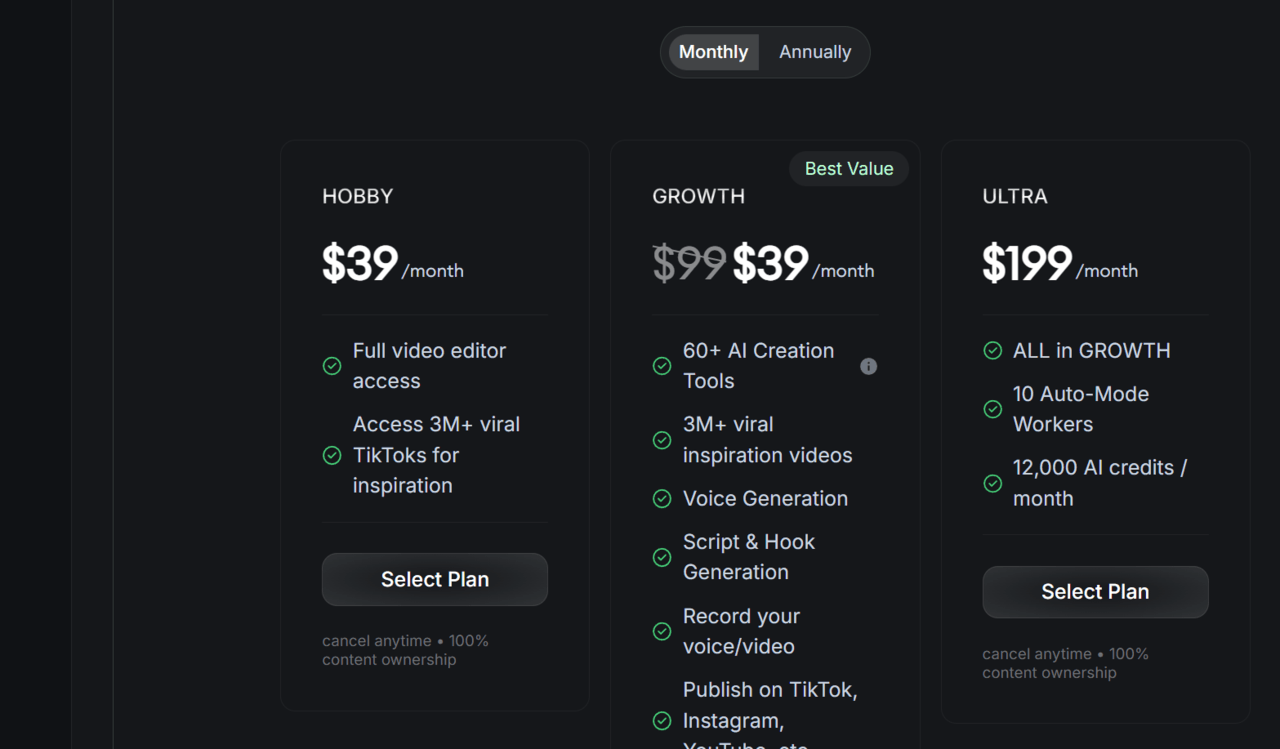
Revid AI Free tier: 70 credits to test drive, but you can’t actually download anything (yeah, seriously)
- Hobby: $39/month – 2,000 credits, basic features
- Growth: $39/month – Same price but adds AI video creation, voice gen, script tools
- Ultra: $199/month – 12,000 credits, 10 Auto-Mode workers for content factories
Who Should Use Revid AI (And Who Shouldn’t)
Perfect if you:
- Need to post 3-5 videos daily across platforms
- Have blog content begging to be repurposed
- Value speed over pixel-perfect custom work
Skip it if you:
- Want full creative control over every frame
- Need animations longer than 60 seconds
- Can’t stomach subscription models that nickel-and-dime
11. PixVerse AI Animation Tool
PixVerse is a social media video wizard who specializes in crazy effects like AI kissing, hugging, and bikini mode. In short, he does all the popular things on TikTok.
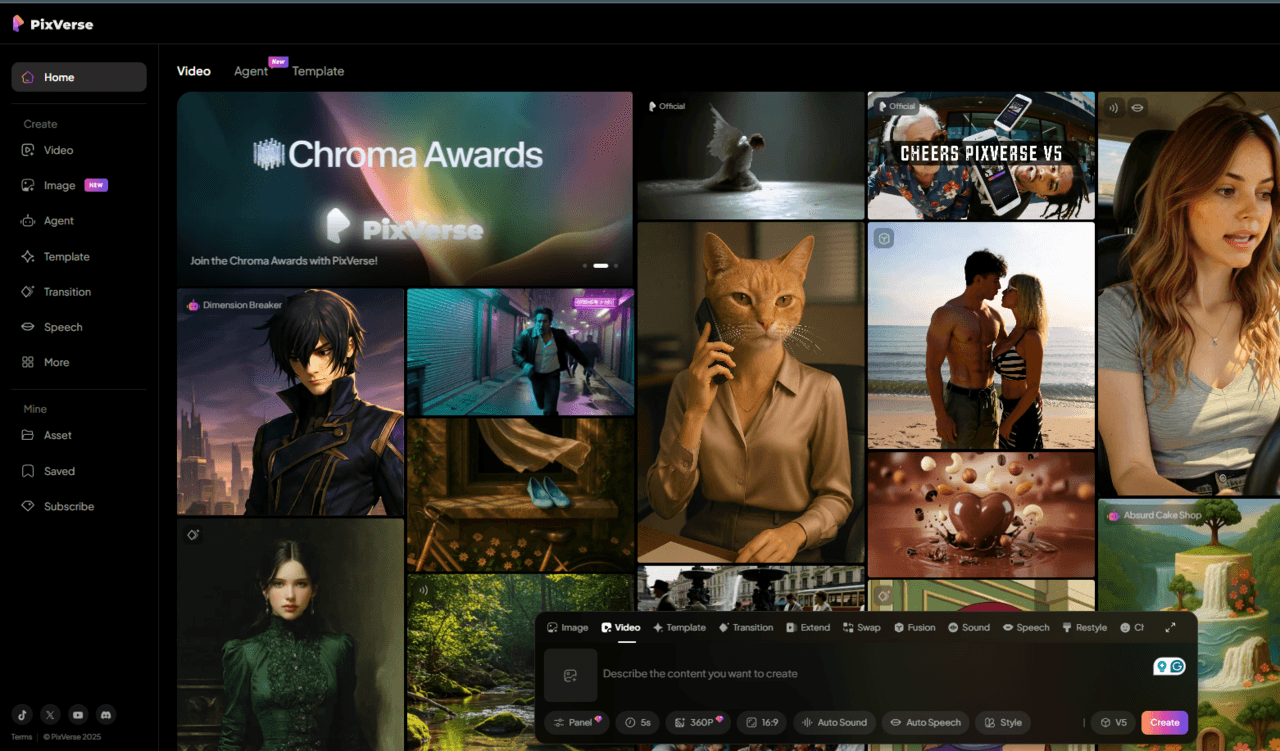
- Best for: TikTok and Instagram creators chasing trends who need to pump out effect-heavy videos before the algorithm moves on
PixVerse AI Animation Tool Pros
- Trending effect templates
- Multiple style engines
- Lip-sync that actually works
PixVerse AI Animation Tool Downsides
- Free plan’s 100 initial + 30 daily credits vanish in like 3 videos.
- Watermark is there until you pay
- Quality drops on complex prompts
PixVerse AI Pricing

PixVerse free tier: You start with 100 credits and get 30 credits daily, but with watermarks
- PixVerse uses credits, and 1 dollar is equal to 100 credits.
- A 5-second movie at the lowest level (Turbo 360p) calls for about 45 credits, and for every dollar you spend, you get about 2.3 short videos.
- What it costs to make a video depends on its length and quality. For example, an 8-second video uses twice as many credits as a 5-second clip, which costs 120 credits at 1080p.
- You can purchase credits directly ($10 gets you 1,000 credits for about 22 videos) or subscribe to monthly memberships
Who Should Use PixVerse (And Who Shouldn’t)
Perfect if you:
- Chase social media trends for a living
- Need special effects without learning VFX software
- Crank out volume over perfection
Skip it if you:
- Want completely custom animations from scratch
- Need professional-grade exports
- Hate credit-based systems with a passion
Last Words | AI Animation Tools in The Market
If you want to stop making social media posts every day, get Revid AI or PixVerse, but if you need stuff from movies for pitches, you can get what you want with Google Veo 3 or Sora 2.
In general, AI animation tool prices range from $0 to $250 a month, so first figure out how much you can spend and then choose two or three tools that fit what you’re making.